Convert, edit, and compress videos/audios in 1000+ formats with high quality.
How To Trim a Video on Instagram with These Simple Steps
Trimming a video on Instagram is a quick and essential step to make your content more engaging, polished, and more suited to the platform’s format. If you’re learning how to trim a video for your Instagram Feed or Story, understanding the basics can greatly enhance your content’s performance. In this guide, we’ll first explain the optimal video lengths for different Instagram formats and then walk you through the default trimming method within the app.
Guide List
Part 1: Which Length Do You Trim a Video on Instagram Reel/Feed Part 2: Detailed Steps to Trim a Video on Instagram [Default Way] Part 3: The Limitations of Trimming Video on Instagram Part 4: Best Way to Trim Instagram Videos with High Quality Part 5: Built-in Ways to Trim Instagram Videos on Android/iPhonePart 1: Which Length Do You Trim a Video on Instagram Reel/Feed
Before we dive into the how, let’s quickly talk about the ideal video lengths for different parts of Instagram. Knowing the time limits upfront will save you a ton of frustration later, especially if you're wondering how to trim a video on Instagram or figure out why your clip is cut off.
Here’s a quick breakdown of Instagram’s video length limits by format:
Instagram Feed Video: Can be between 3 seconds and 10 minutes (for most users). Verified accounts may be allowed up to 60 minutes.
Instagram Stories: Each story clip can be up to 15 seconds. If your video is lengthy, Instagram will automatically split it into multiple 15-second segments.
Instagram Reels: Reels can be anywhere from 15 seconds up to 90 seconds. Some newer updates even allow longer Reels depending on the region and account.
Instagram Live: Not something you "trim" per se, but just FYI—Live videos can last up to 4 hours.
Instagram Video (formerly IGTV): Now merged with Feed video, these can go up to 60 minutes for some accounts.
So, before you hit "Upload" make sure your video fits within these time frames, or get ready to trim!
Part 2: Detailed Steps to Trim a Video on Instagram [Default Way]
Trimming a video directly in Instagram is incredibly convenient, especially when you’re posting on the go. Whether you’re creating a quick Story or assembling a Reel, the app provides a built-in tool that lets you trim your clips without any extra apps. If you’re looking for a simple way to trim a video for your Instagram Story, follow these steps.
Pros
Excellent for simple edits, the interface is easy to understand.
Save time and storage space.
Seamlessly integrated with publishing features.
Here’s what to do:
Step 1Open Instagram and press the "Plus" button to create your post, Story, or Reel. Then pick the video you want from your phone’s gallery.
Step 2The editor will open automatically, then look for the timeline or slider bar near the bottom.
Step 3Slide the handles at each end of the video to cut it to the section you want to keep. Once trimmed, hit "Next" to move on and finish your post.
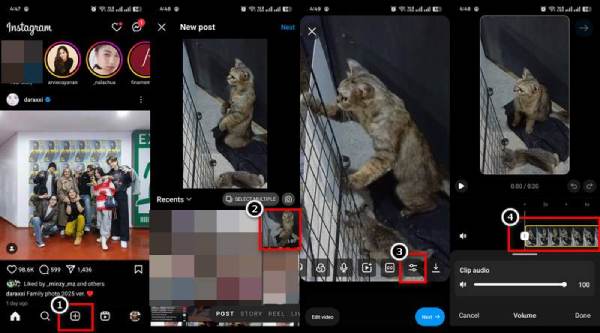
Part 3: The Limitations of Trimming Video on Instagram
Instagram’s built-in trimming tool is great when you know the Instagram aspect ratio and other video requirements, but let’s be honest—it’s pretty basic. If you’re trying to do more than just cut the beginning or end of a clip, you’ll quickly see where it falls short. This matters a lot when figuring out how to trim a video on Instagram Story or working on Reels, where timing counts.
Here are a few things to keep in mind:
You can’t cut sections from the middle. If you want to trim different parts of a video on Instagram, the app doesn’t let you do that—you’re stuck trimming only the start or end.
There’s no advanced control. You won’t get frame-accurate editing or the ability to fine-tune your cuts—it’s all done with a simple slider.
Longer videos can be a pain. When trying to figure out how to trim different parts of a video on Instagram, especially for Reels or Stories, you may be battling time limits and having to cut more than you’d like.
Part 4: Best Way to Trim Instagram Videos with High Quality
When you need to trim your Instagram videos and keep the quality intact, 4Easysoft Total Video Converter is a fantastic choice. It’s not just a file converter—it’s packed with tools to help you trim, crop, and fine-tune your videos for a polished finish. Whether trying to figure out how to trim a long video on Instagram or adjusting clips for a perfect fit on Instagram Reels, this tool gives you all the control you need without losing video quality.

Trim videos from any point, not just the beginning or end.
Crop and adjust aspect ratios to match Instagram’s formats.
Export in full HD or higher resolution without quality loss.
With a wide range of video formats and editing functions, such as crop, color balance, etc.
100% Secure
100% Secure
Step 1Open the tool and sign up if required. Select the file you want to trim, click the "Add Files" button in the upper-left corner to import them. Additionally, you can drag & drop your files straight into the software window.

Step 2To begin, select the video you want to trim and click the "Cut" button beneath the video name.

Step 3Use the markers on the bar to select the portion of the video you need. The area inside the red box will remain. You can also enter the start and end times in the "Duration" field below.

Step 4Once you're done, click "Save" to finalize your trimmed clips. To complete the process, click "Convert All" to export the final video.

Part 5: Built-in Ways to Trim Instagram Videos on Android/iPhone
You don’t always need a third-party app to make quick video edits; Android and iPhone also have built-in tools that let you trim a video before uploading to Instagram. Whether you're editing a Reel or trying to shorten something for Stories, these native tools are perfect for trimming videos on iPhone /Android quickly. It’s a simple and effective way to prep your video, especially when you're just starting with how to trim a video on Instagram Story or want to clean things up for how to trim and crop a video on Instagram.
Here’s how to do it on most phones:
Step 1Open your phone’s gallery or Photos app and find the video you want to edit. Tap "Edit" and look for the trimming tool (usually shown as sliders or a timeline).
Step 2Drag the handles to select the part of the video you want to keep. On iPhone, you can crop the video by tapping the "Crop" button and adjusting the frame.
Step 3Save the finally trimmed version, then upload it to Instagram as usual.
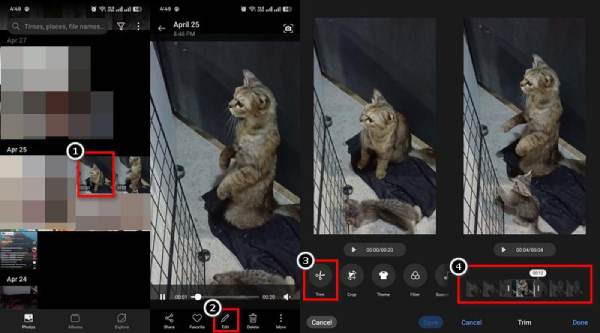
Conclusion
Trimming videos for Instagram doesn’t have to be complicated—whether you’re posting a Reel, Story, or Feed video, knowing your options makes all the difference. While Instagram and mobile devices offer quick ways to cut your clips, they have limitations. For creators who want precision, quality, and complete control, 4Easysoft Total Video Converter is the best choice. It’s user-friendly, packed with advanced features, and perfect for everything from simple cuts to polished edits. So, if you’re looking for the easiest way to trim a video on Instagram Story and beyond, this tool has you completely covered.
100% Secure
100% Secure


