Convert, edit, and compress videos/audios in 1000+ formats with high quality.
Five Effective Ways to Stop QuickTime Screen Recording
If you're recording your screen for the first time with QuickTime, you may not know how to pause or stop. Mac offers several ways to stop QuickTime screen recording to meet different needs. For example, using the hotkeys lets you quickly exit the screen recorder, and the "Stop" button ensures that your recording is saved correctly. This article collects and summarizes all the ways to effectively end QuickTime recording.
Guide List
Stop QuickTime Screen Recording with Keyboard Shortcuts QuickTime Built-in Method to Stop Screen Recording Force Quit QuickTime Screen Recording (Without Save) Use the Activity Monitor to Stop QuickTime Recording Alternative Way to Quickly Start/Stop QuickTime RecordingStop QuickTime Screen Recording with Keyboard Shortcuts
If you have already set the keyboard shortcuts, you can use this combination of shortcuts on the keyboard to quickly stop QuickTime screen recording. Please note that this method only works if QuickTime is not frozen. This only applies if you have not previously assigned this shortcut to another command.
Step 1Open "System Preferences" and select "Keyboard" and "Keyboard Shortcuts". Set the key to stop QuickTime and save.
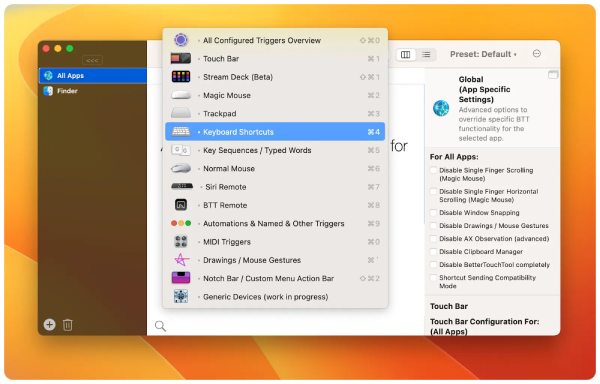
Step 2Open "QuickTime Player", adjust your recording settings, and start recording on your Mac.
Step 3When you're ready to stop, press "Ctrl + Command + Esc" simultaneously to instantly end the QuickTime recording.
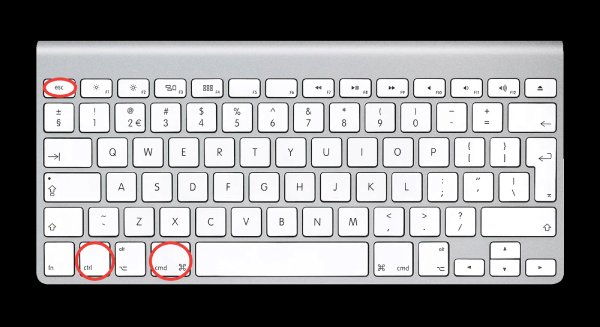
QuickTime Built-in Method to Stop Screen Recording
The "Stop" button that comes with QuickTime is the safest and most effective option to use. But its location is usually not very easy to find. If QuickTime is running normally, and you want to end screen recording. Click the "Stop" button in the Touch Bar, located in the upper-right corner of your Mac, to stop and save the recording.
Step If your Mac has a Touch Bar, it displays a red "Stop" button when screen recording begins. You can press this button to stop the QuickTime screen recording.
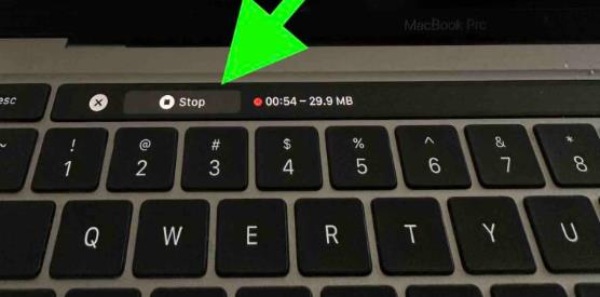
Force Quit QuickTime Screen Recording (Without Save)
For Apple Menu: If none of the above methods work, your QuickTime may be frozen. If you don't need to save the recording, you can force quit QuickTime to stop the recording.
It is applicable only for these out-of-option conditions:
• Playback Stuck.
• When specific media files cause the application to hang or display errors.
• QuickTime slows down your Mac.
• When the QuickTime extension fails.
• If an application update has compatibility issues with your Mac.
Step 1On the interface of QuickTime, click the "Apple Menu" button and choose "Force Quit QuickTime Player".
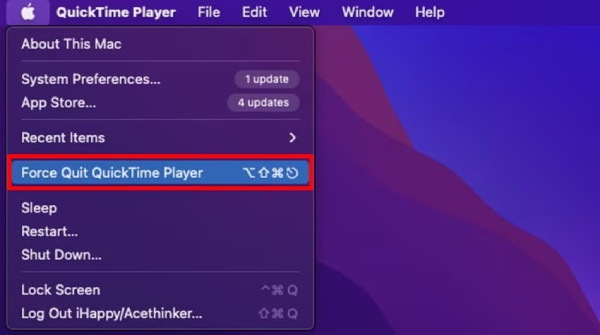
Step 2If your interface is stuck and you can't even open this menu, you can use the shortcut "Ctrl + Command + Esc" to exit and force stop QuickTime recording.
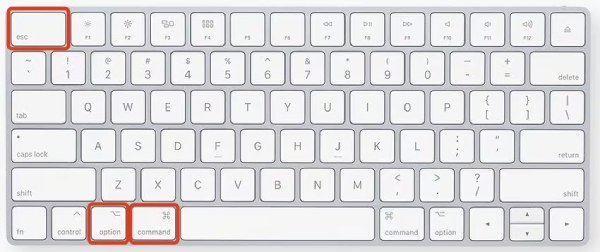
For dock: You can also use the dock to stop QuickTime screen recording. It's at the bottom of the screen and contains frequently used apps. If you add the screen recording to the "Dock" for quick access, you can use it to stop QuickTime recording. Its steps are also easy. Right-click QuickTime and choose "Force Quit" from the Dock menu.
Use the Activity Monitor to Stop QuickTime Recording
Like Windows Task Manager, macOS systems have Activity Monitor to manage running software. Consider using it when you're unable to stop QuickTime screen recording through regular methods. However, the already recorded video will be lost once it stops because it can't be saved.
Step 1Go to "Finder" and find "Applications". Choose "Utilities" and "Activity Monitor". Then run it.
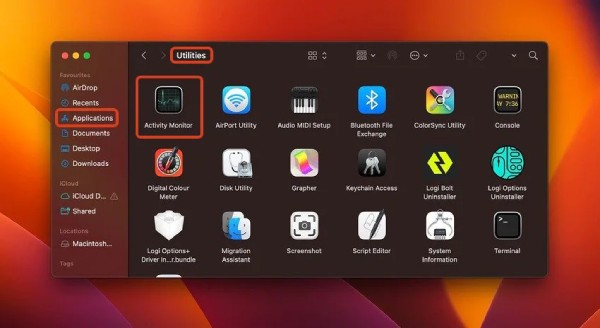
Step 2Find "QuickTime Player" under the "CPU" tab. You can also find it by searching for "Screen Recording" using the "Activity Monitor" search bar.
Step 3Click the fork in the upper left corner to exit the QuickTime screen recording. Click "Quit" in the new window, and QuickTime recording on your Mac will stop.
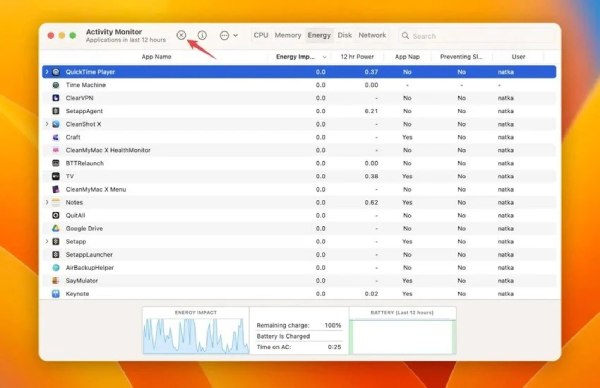
Alternative Way to Quickly Start/Stop QuickTime Recording
Some of the methods mentioned above can result in a sudden loss of the recorded video. After all, QuickTime is not a professional recording software. As a solution, you should consider using more professional screen recording software. 4Easysoft Screen Recorder is an excellent choice. It supports setting shortcuts as you like for starting, stopping, saving, ending, and more. With these shortcuts, there is no lag and less delay in stopping screen recording, unlike QuickTime. The screen recording quality is on par with QuickTime, and you can even edit screen recording, add annotations or notes during the recording.

Customized shortcuts to quickly start/stop recording.
Support recording from both the webcam and screen simultaneously.
High-quality recording screen and audio, even system sound or microphone.
Select a fixed window or a desired area for recording.
100% Secure
100% Secure
Step 1Launch 4Easysoft Screen Recorder and choose "Video Recorder". On the next page, you can select the desired capture area, audio source, webcam recording, and more.
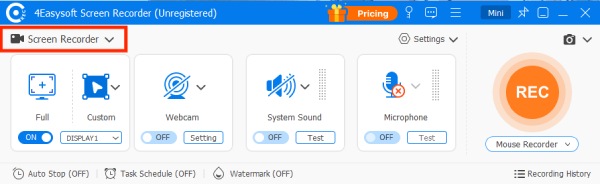
Step 2For a high-quality recording result, you can click "Record Setting" under "Settings". Then in "Preference" find "Output". You can adjust the frame rate, video quality, and so on. Then, when completed, click "OK" under "Audio Settings".
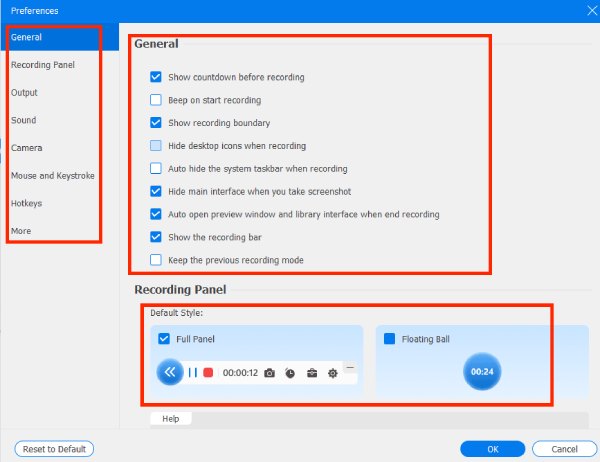
Step 3Click "REC" and return to the screen page you want to record before the countdown ends. When your recording ends, click "Stop" and it will enter the 4Easysoft Screen Recorder built-in preview function.
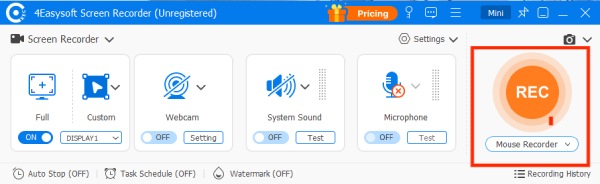
Note: Click on "Preferences" and find Hotkeys. The first column allows you to set the hotkeys for start and pause. Choose the combination of buttons you are familiar with to set up a faster and more efficient way to stop screen recording in time.
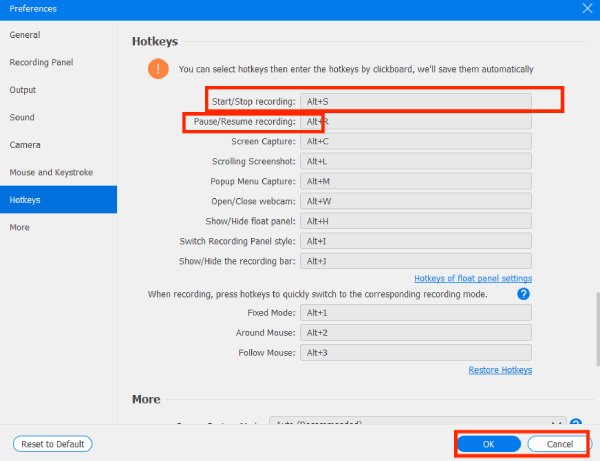
Step 4Click "REC" and return to the screen page you want to record beforeYou can now edit and crop the recorded video here. After that, click the "Export" button to save the recorded video.
Conclusion
Stopping QuickTime screen recording is not that difficult once you have the right method. Fortunately, this article has provided you with various solutions, so you can choose the most suitable way according to your needs and say goodbye to the trouble of recording longer than expected. However, native screen recording tools have flaws and occasionally encounter problems such as system lag or software failure. If you're looking for more stable and professional experience, consider using 4Easysoft Screen Recorder, an alternative screen recording of QuickTime that easily circumvents hard-to-stop problems and makes your recording process smoother and more efficient.
100% Secure
100% Secure


