Recover all data from your iOS devices, iTunes and iCloud backup.
How to Hide Messages on iPhone? 7 Hacks Plus Recovery Tip
Privacy matters more than ever! Whether you want to keep personal conversations private or simply clean up your Messages app on iPhone, knowing how to hide messages on iPhone can make a big difference. Thankfully, iPhones have several tools and clever settings that will help you keep those texts from prying eyes. Go on and read the following seven methods to hide texts on iPhone without deleting them alongside a bonus tip to recover them easily if needed.
Guide List
Method 1: Send Invisible Ink Messages Method 2: Back Up Sensitive Texts Securely Method 3: Filter Unknown Senders Method 4: Use Screen Time Limits Method 5: Disable Message Previews Method 6: Mute Message Notifications Method 7: Set Auto-Lock For Privacy Bonus Tips to Recover the Deleted or Hidden Messages on iPhoneMethod 1: Send Invisible Ink Messages
If you often share private messages, Apple has the Invisible Ink feature that protects your conversation from those eyes. This feature blurs the message content until the recipient wipes over it, helping you hide text message on iPhone, perfect for surprise announcements or personal notes.
1. On the Messages on your iPhone. Select a conversation or start a new one.
2. Type your message. Later, press and hold the "Send" button.
3. There, select "Invisible Ink" among the bubble effect options, then tap on the "Send" button.
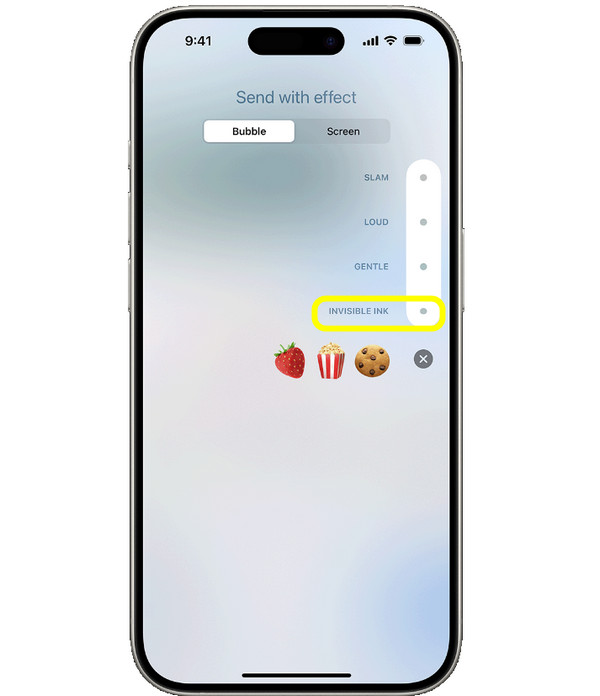
Method 2: Back Up Sensitive Texts Securely
Next, if you have essential conversations you don't want to lose, you can securely back them up. It could be personal exchanges or business communication that you wish to back up so you can restore them without exposing them.
1. Open "Settings", then tap on your Apple ID.
2. Head to "iCloud' to "iCloud Backup".
3. Enable the "iCloud Backup", then tap "Back Up now".
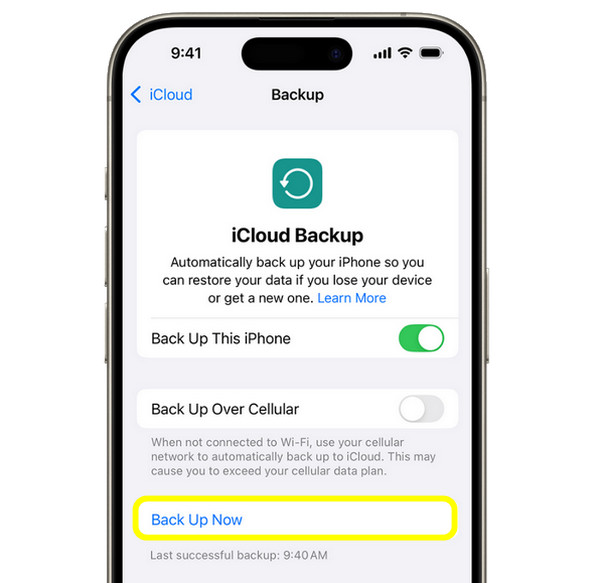
Method 3: Filter Unknown Senders
Moving on to another way for iPhone hidden messages is by filtering unknown senders. This feature separates messages from unknown contacts, keeping your primary inbox free from any clutter. You can also do message blocking to hide incoming messages.
1. Inside "Settings", scroll down and find the "Messages" app.
2. There, toggle on the "Filter Unknown Senders" switch, and your messages from unknown people will be shown in a separate tab.
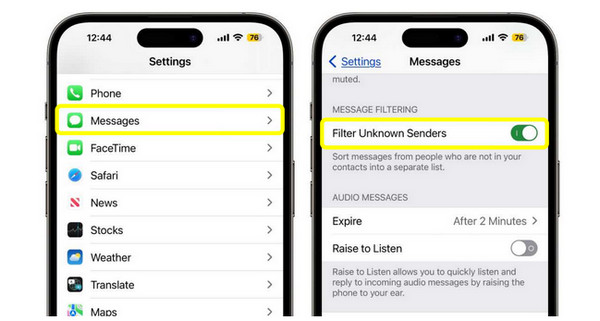
Method 4: Use Screen Time Limits
Another great way to hide messages on iPhone lock screen, especially if you share your device, is by setting up Screen Time limits. Doing so allows you to control app usage under certain restrictions. (Get solutions to bypass Screen Time passcode safely.)
1. Head to the "Settings" app, then select "Screen Time". Tap "App Limits", then "Add Limit".
2. Next, select "Social Networking" or "Messages", then set your desired time limit and tap the "Add" button.
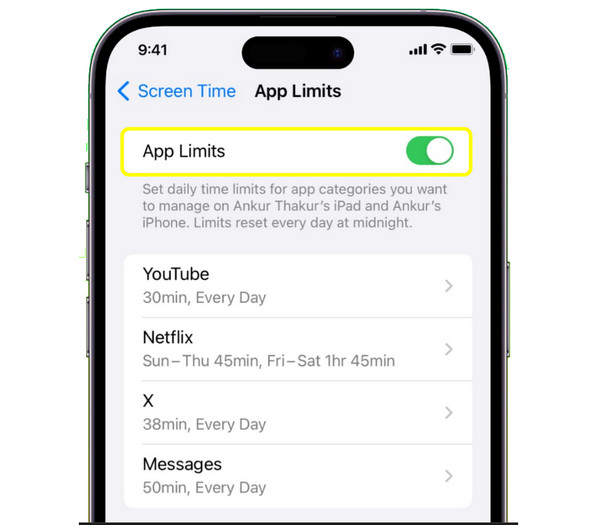
Method 5: Disable Message Previews
As you move forward, here's another privacy safeguard for you: disable message review. This prevents text content from appearing on your lock screen or notifications, so even if someone looks at your phone, they won't see your messages. So you can hide message previews on iPhone since then.
1. Run "Settings", then head to "Notifications" and tap on "Messages".
2. Tap "Show Previews".
3. After that, pick the "Never" or "When Unlocked" option, and any message will stay hidden in alerts.
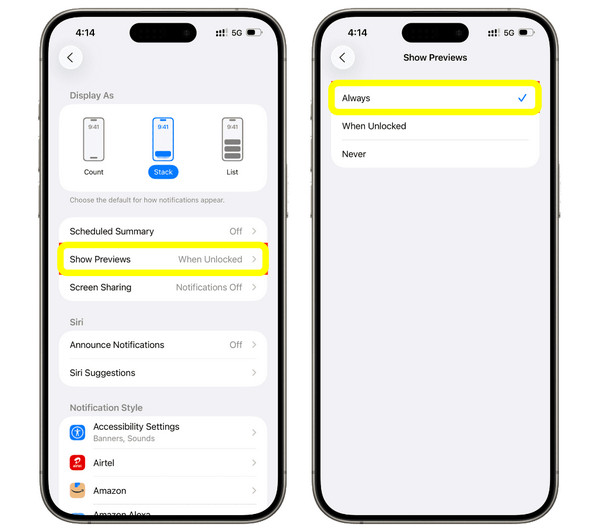
Method 6: Mute Message Notifications
In addition to hiding previews to hide messages on iPhone notifications, you can mute specific conversations to avoid unwanted alerts, too. This method will help you stay focused while keeping privacy from those text pop-ups.
1. In the "Messages" app, choose a conversation. Tap on the contact's name above.
2. Enable the "Hide Alerts" or "Mute Notifications", and repeat the action for any conversation you wish to silence.
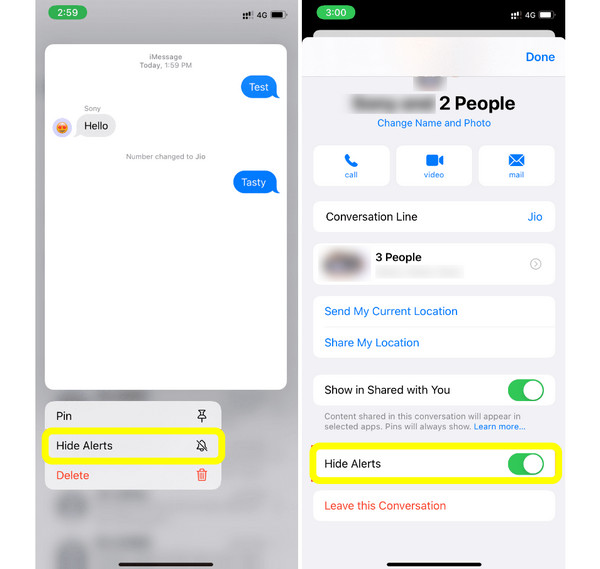
Method 7: Set Auto-Lock For Privacy
At last, setting an auto-lock will hide text messages on iPhone by ensuring your device will be locked after a short period of inactivity. It is a small change that can make a huge difference in keeping your data safe.
1. Open the "Settings", then go straight to "Display & Brightness".
2. Tap "Auto-Lock" and select a short time frame, e.g, 30 seconds or 1 minute.
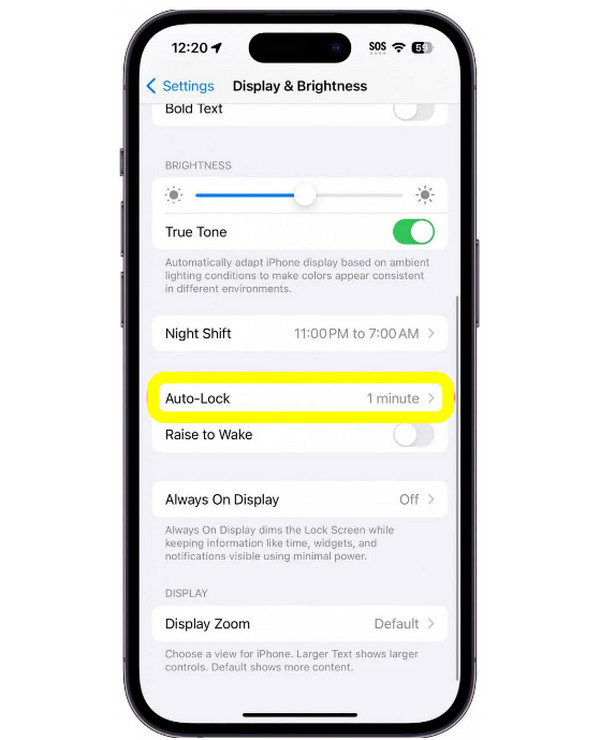
Bonus Tips to Recover the Deleted or Hidden Messages on iPhone
Even with all the privacy measures you can take, accidents like deleting essential text messages still happen. And losing crucial data can be frustrating, but thankfully, you don't have to panic. 4Easysoft iPhone Data Recovery can recover those deleted or hidden messages on iPhone safely. This powerful software is made to help you restore various types of data, like messages, photos, contacts, notes, and even app data. It offers a safe and friendly interface, making it perfect for both beginners and tech-savvy users. Whether you've deleted messages just recently or they have been gone for a while, the program has an advanced way that locates and recovers them efficiently.

Can recover deleted or hidden messages on iPhone, contacts, notes, etc.
Lets you preview messages and select specific ones before restoring.
Offers deep scanning technology to recover even long-deleted messages.
High success rate with a quick recovery process and no privacy risks ensured.
100% Secure
100% Secure
Step 1Begin by launching 4Easysoft iPhone Data Recovery on your computer. Then, link your iPhone using a USB cable. If prompted, on your iPhone screen, tap on "Trust" to grant access, as this lets the program detect your device.

Step 2Once your iPhone is connected, choose "iPhone Data Recovery" from the main screen. Next, click on "Recovery from iOS Device" and click the "Start Scan" button. And the program will begin scanning your iPhone thoroughly.

Step 3After the scan is finished, all recoverable files will be organized into categories. Navigate to "Messages", then double-click to preview your deleted or hidden messages. Choose the ones you wish to restore and finally click the "Recover" button.
In just a while, the program will bring back your deleted or hidden messages on your iPhone safely.

Conclusion
Apple provides a bunch of built-in features that make it easy for you to hide text threads on iPhone. From using Invisible Ink to filtering messages from unknown contacts, each method here helps ensure your personal messages stay secure. However, even if you are careful, you might delete or hide messages by mistake. And when that happens, recover them with 4Easysoft iPhone Data Recovery. It is your trusted tool that can quickly get back deleted or hidden messages without any data loss. Keep your iPhone data secure at all times with this amazing recovery software!
100% Secure
100% Secure



