Convert, edit, and compress videos/audios in 1000+ formats with high quality.
7 Ways to Decrease Video Resolution on Windows/Mac/Online
Whether you're trying to conserve storage, speed up upload times, or ensure your videos work better on specific platforms, learning how to decrease video resolution can be useful. Reducing video resolution does not always mean reducing quality, especially with the new tools and innovative compression methods available to maintain excellent video quality while reducing file size. In this article, we will show you several ways to decrease the resolution of your video, using the most professional method to the most common!) free methods you could use NOW! We will start with the best way to minimize quality loss, and then show you some useful options, such as VEED.io, Online Video Cutter, VideoSmaller, FreeConvert, and Clideo.
Guide List
Method 1: Best Way to Decrease Video Resolution without Much Quality Loss Method 2: VEED.io (Video Compressor Tool) Method 3: Online Video Cutter – Video Resizer Method 4: VideoSmaller Method 5: FreeConvert Video Compressor Method 6: Clideo (Compress Video Tool)Method 1: Best Way to Decrease Video Resolution without Much Quality Loss
Suppose you're looking for a hassle-free and reliable way to decrease video resolution without making. If your video looks like it was shot in the early 2000s, then 4Easysoft Total Video Converter is the perfect tool for you. While this all-in-one software is a file converter, it is also a video compressor, a resolution changer, and an easy way to adjust quality settings. When you need to optimize videos for mobile, for social media, or for space, 4Easysoft gives you complete control in a few clicks.
Here’s what makes it great:

Supports 600+ formats, including MP4, AVI, MOV, and MKV
Allows you to customize output resolution (like 720p, 480p, etc.)
Maintains a decent ratio between file size and quality.
Built-in editing features for trimming, cropping, and more
User-friendly interface that’s great for beginners
100% Secure
100% Secure
Step 1Launch 4Easysoft Total Video Converter and click "Add Files" to import your video. Choose your output format and click the gear icon beside it.

Step 2Under the "Resolution" dropdown, pick a lower resolution (e.g., from 1080p to 720p or 480p) to decrease video resolution.

Step 3Hit "Convert All" and your video will be resized in seconds!

So, if you’ve been wondering how to decrease video resolution while keeping your content crisp and clear, this method is your best bet—no internet required, just smooth and efficient processing from your desktop.
Method 2: VEED.io (Video Compressor Tool)
Don’t want to download anything? VEED.io is an excellent pick if you want to decrease video resolution quickly and without much fuss online. It's great for newbies as the platform does not look overwhelming, and everything works from your browser. You can trim, compress or change the resolution, and VEED.io will make sure that it all runs smoothly.
Here’s how to use it:
1.Go to VEED.io and open the Video Compressor tool.
2.Upload your video.
3.Adjust the resolution and compression settings.
4.Click "Compress" and download the resized video.
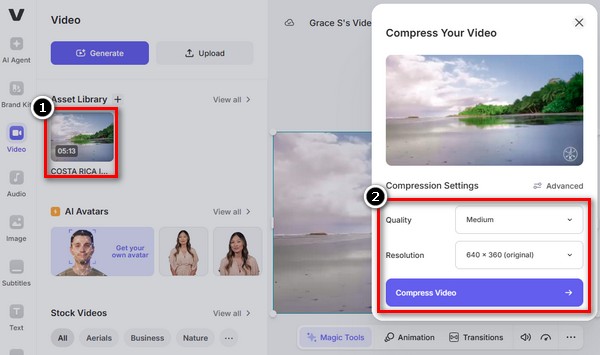
This is an ideal choice for anyone wondering how to decrease video resolution without needing fancy software.
Method 3: Online Video Cutter – Video Resizer
Online Video Cutter is better than just a trimmer - it also has a nice video resizer! If you want a quick solution to drop your video’s resolution for either social media or email attachments, Online Video Cutter will do this fast without making it complicated.
Simple steps to follow:
1.Head over to Online Video Cutter.
2.Upload your video file.
3.Click on "Resize" and pick your new resolution.
4.Download the video after processing.
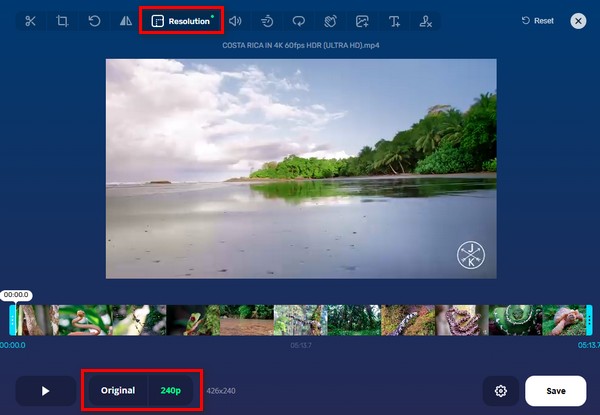
Perfect for quick projects and great when you need to decrease video resolution online without signing up.
Method 4: VideoSmaller
If you want a tool that is lightweight and does what it says, then VideoSmaller is a good choice to decrease video resolution quickly. It is free, doesn't require signing up, and works well for small clips. However, do not expect a lot of features. This one is a simple straight forward tool to change video resolution.
To use VideoSmaller:
1.Visit the VideoSmaller website.
2.Upload your video file (max 500MB).
3.Select a lower resolution option.
4.Click "Upload Video" and wait for the download link.
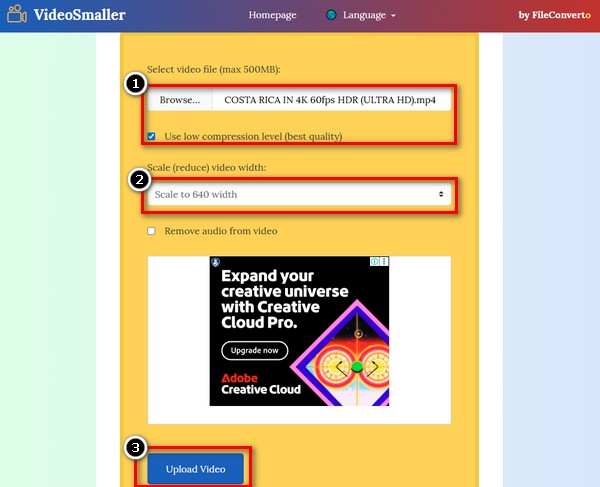
It's a minimalist tool that works wonders for decreasing video resolution with just a few clicks.
Method 5: FreeConvert Video Compressor
FreeConvert is another simple online resource which allows users to reduce their video resolution with the option to modify other output settings, format, codec, audio, etc. You are in control without the obligation to have a technical background.
Here’s how to do it:
1.Visit FreeConvert.com and choose the Video Compressor tool. Upload your video file.
2.Choose your compression method and set the target resolution.
3.Click "Compress Now" and download the finished video.
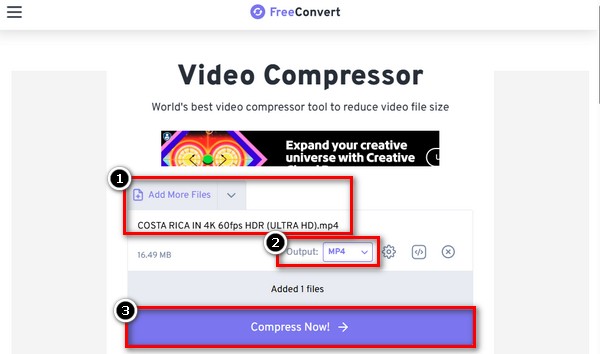
This is a great tool to explore if you’re wondering how to decrease video resolution without downloads or technical steps.
Method 6: Clideo (Compress Video Tool)
Another great online tool for reducing the size of your video without sacrificing quality is Clideo. It works well for email attachments and social media snippets. Many inexperienced editors use it since it supports a variety of file formats.
Steps to get started:
1.Go to Clideo’s Compress Video page. Upload your video.
2.The tool will automatically reduce size and resolution.
3.Download your optimized video file.
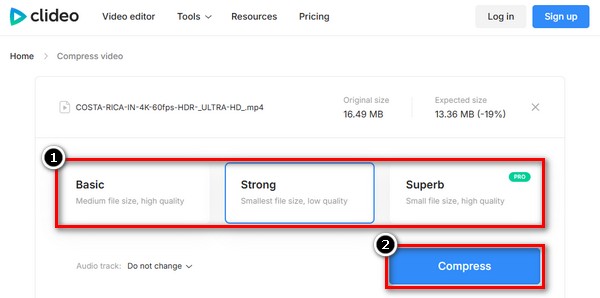
If you work for quickly decreasing from mobile or need something browser-based, Clideo is a handy option to decrease video resolution online.
Final Verdict
Among all the tools we’ve explored, 4Easysoft Total Video Converter is the best and most reliable way to decrease video resolution without losing quality. It’s not just a converter—it’s a powerful video editing suite that gives you complete control over resolution, format, compression, and more. While online tools are great for fast fixes, 4Easysoft stands out for its speed, customization, and easy handling of large files.
Best for:
• Beginners seeking an interface that is easy to use.
• Producers of content handling various video formats.
• Anybody who requires reliable, superior outcomes.
• Users seeking more than just editing for resolution.
Conclusion
To wrap it up, whether you prefer online tools or desktop software, there are plenty of easy and effective ways to decrease video resolution without sacrificing too much quality. The proper method depends on your needs, from quick web-based options like VEED.io and Clideo to more powerful apps. But if you want the best all-in-one solution, 4Easysoft Total Video Converter stands out for its flexibility, speed, and high-quality output. It is the best option for anyone looking for how to decrease video resolution with complete control and minimal effort—great for both beginners and pros. Give it a try!
100% Secure
100% Secure


