Convert, edit, and compress videos/audios in 1000+ formats with high quality.
The Difference and Usage of HD & SD for a Better Experience
With the rise of social media platforms like YouTube, many creators wonder whether to choose HD or SD for their videos. What visual effects do they deliver, and how do they differ? This article will examine the advantages and disadvantages of both formats and their respective application scenarios. We'll also introduce tools to enhance clarity, helping you to achieve high-definition videos with a single click.
Guide List
Definition and Pros & Cons of HD and SD The Differences Between HD and SD What Scenarios Are Suitable for HD and SD Respectively? How to Convert SD Video to HD Easily and QuicklyDefinition and Pros & Cons of HD and SD
HD (High Definition) and SD (Standard Definition) are two fundamental standards for video resolution.

• SD typically operates at resolutions of 720×480 (NTSC) or 720×576 (PAL), representing the mainstream specifications for early television and video.
- Pros
- The file size is small, and the cost is lower for related equipment.
- It has low hardware and network bandwidth requirements.
- Cons
- On large-screen devices, it may appear distorted or noticeably grainy.
- Low resolution results in blurred image details.
• HD represents a higher standard, typically using 720p and 1080p resolutions, with further advancements to 4K or 8K delivering significantly enhanced image quality.
- Pros
- High resolution delivers a more realistic viewing experience.
- The picture quality is crisp and detailed, with rich visual depth.
- Cons
- The file is large, and the related equipment costs more.
- It may experience lag or slow loading under low-speed network conditions.
The Differences Between HD and SD
Resolution and Image Quality
The core difference between SD (Standard Definition) and HD (High Definition) lies in resolution and image quality. SD typically has resolutions like 720×480 or 720×576, offering sufficient clarity for basic viewing needs. HD boasts higher resolutions such as 1280×720 or 1920×1080, resulting in sharper, more detailed images with superior detail rendering. High-definition video excels on large-screen devices and is ideal for high-quality content, such as movies and sports.
Aspect Ratio
SD traditionally uses a 4:3 aspect ratio, which is suited for older television programming. HD predominantly employs a 16:9 widescreen aspect ratio, which aligns better with modern viewing habits for films, television, and large displays.
Storage and Transmission
SD files are smaller and require less bandwidth and hardware resources, making them suitable for low-speed networks or environments with limited storage space. HD files require higher bandwidth and larger storage capacity to ensure crisp, detailed visual quality. So, sometimes you may need to compress the video to as little as 25 MB for faster transmission.
File Size
Due to the increased pixel information per frame, HD file sizes grow exponentially. A mere five-minute HD video can exceed 100MB. In contrast, standard-definition files remain more convenient for transmission. For a one-hour SD video, the file size is approximately 400MB.
What Scenarios Are Suitable for HD and SD Respectively?
SD Display Scenarios
• Traditional CRT televisions (4:3 screen) play TV programs or DVDs.
• Small-screen advertising displays on buses and subways with limited bandwidth and storage.
• Low-definition surveillance recordings prioritize hard drive storage efficiency.
• Video playback on older feature phones or portable media players.
HD Display Scenarios
• LCD/LED HD TVs, movies, and TV series are available in home theaters.
• Sports broadcasts require the capture of fast-action details.
• Projectors and large-screen displays ensure clarity for distant viewing.
• Game consoles and computer monitors deliver immersive visual experiences.
• Video conferencing or online courses guarantee clarity of faces and text.
How to Convert SD Video to HD Easily and Quickly
If you've already recorded standard-definition video that's too low-resolution but need to convert it to high-definition, consider using 4Easysoft Total Video Converter. It supports multiple input and output video formats, and its method for enhancing video quality is straightforward—optimizing color and clarity with a single click. For larger files, it also features GPU acceleration without compromising the details after enhancing to HD quality.

Enhance your SD video to HD in one click, and can also enhance the color.
With GPU acceleration to deal with large video files.
Support 1000+ input and output formats for easy sharing with others.
Support adjusting video color and other editing functions, such as cropping and rotating.
100% Secure
100% Secure
Step 1Launch 4Easysoft Total Video Converter, click "Add Files", and import the SD video. You can choose the desired formats at the end of the file.
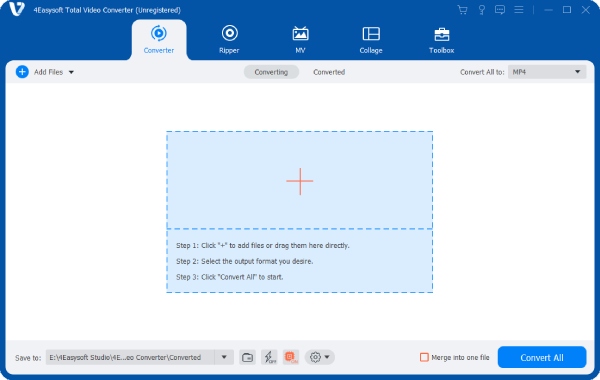
Step 2Click "Enhance" to convert the SD video to HD. This page also allows you to adjust the video color and remove video noise.
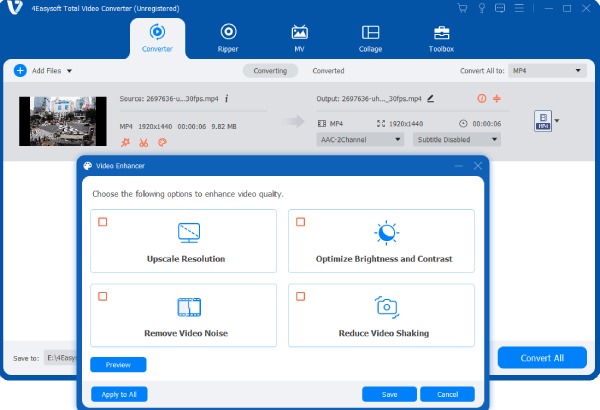
Step 3The "Cut" and "Edit" buttons can edit the video. When you are satisfied with the effect, click "Convert All" to export the HD video.
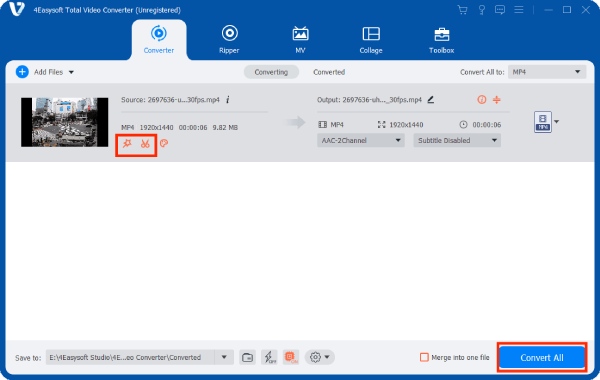
Conclusion
That's the difference of HD vs SD and their uses. You can use the information in this article to choose the resolution that's right for your video. If you need to upscale your SD video to HD, you can also try 4Easysoft Total Video Converter. Besides improving the resolution, it can also help you edit your videos, saving you time. Use it to upscale your SD video to HD now.


