Convert, edit, and compress videos/audios in 1000+ formats with high quality.
3 Ways to Fix Email Large Video Sending Failures
Many emails have a content size limit, usually in the range of 20-25 MB. So, you can compress the videos or save them to the cloud by emailing the large video files by the link. Otherwise, you will get a pop-up that you can't send it. This article will introduce several tools and provide steps for these methods. Choose the techniques to send large video files according to your devices and needs.
Guide List
Use Functional Video Compressor to Email Large Video Files Easily How to Email Large Video Files with Google Drive Email Large Video with Cloud Storage Tool - Dropbox OneDrive: Convenient for Microsoft Users to Email Large Video Files Keep High-quality with File Transfer to Email Large Video Files Use a USB Drive to Send Large Video Files through EmailUse Functional Video Compressor to Email Large Video Files Easily
The most intuitive solution to the problem of large video files being unable to be emailed is to compress the video. By reducing the file size, you can ensure it stays within the size limits of email inboxes. 4Easysoft Total Video Converter is one of the most versatile and useful compression tools available. It can compress video files while preserving clarity as much as possible. It supports various input video formats and allows you to adjust output settings such as bitrate and frame rate.
Features:
• Compress email videos to less than 25MB or the exact file size you want.
• Supports 1000+ video input formats, such as MOV, MP4, for compression.
• Provide frame rate and other parameter adjustments to maintain high quality.
• With powerful editing tools to add effects and crop the large video.
100% Secure
100% Secure
Step 1Launch 4Easysoft Total Video Converter and go to the Toolbox. Find “Video Compressor” and click it to open the compression window.

Step 2Click “Add” to input your video, then adjust the output parameters like frame rate, format, and resolution. You can drag the scroll bar to select 25MB for email or enter a concrete value.
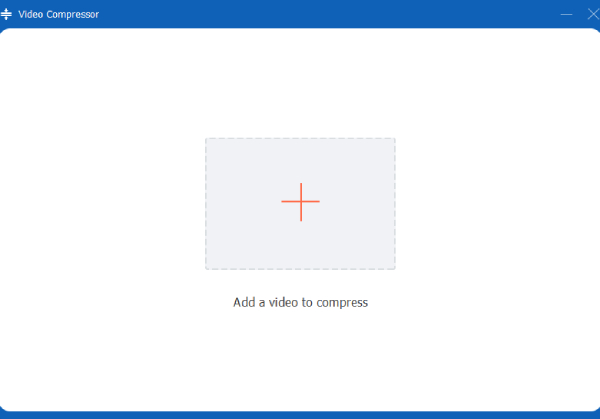
Step 3Choose the desired save path in the bottom left corner. Then click “Compress” to compress large video files and put them in an email.
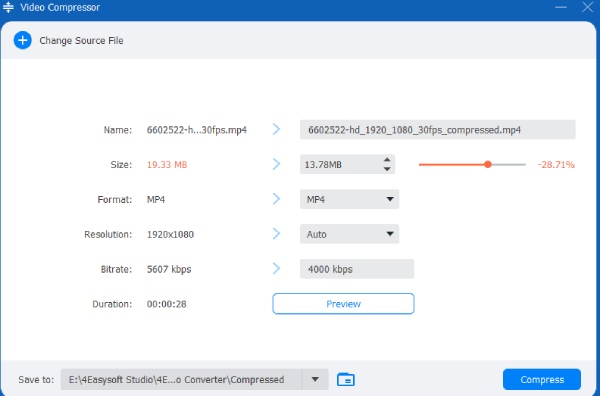
How to Email Large Video Files with Google Drive
In addition to compressing large video files to email them, you can also use a cloud storage service to bypass your mailbox's size limitation. In this way, you can share them on more platforms. Google Drive is a widely used cloud storage service and is integrated with Gmail. You can store your large video of the email on Google Drive and put a link in there instead. Its maximum video file size is 5TB, and 750GB per 24 hours. But the maximum for the free version is only 15 GB, and you need to have a Google Drive account.
Step 1Upload the video files to your Google Drive account. Right-click the file and choose “Get link” or “Share”.
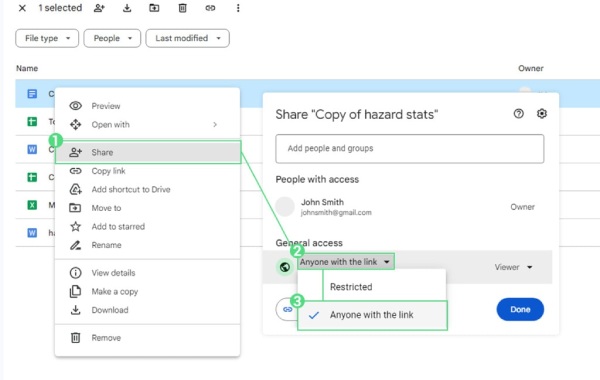
Step 2Remember to change the sharing permission as you wish. Then copy the shareable link. Paste the large video link in your email message and send it.
Email Large Video with Cloud Storage Tool - Dropbox
Another popular cloud storage site is Dropbox. Its interface is user-friendly and supports powerful video share functions. The principle of using it to email large video files is the same as the above one. The free storage space is 2GB; the maximum storage limits will vary depending on the subscription plan.
Step 1Upload the large video to be sent to your Dropbox account. Then right-click on it and choose “Share”.
Step 2Select the share option like “Create a link,” “Set password,” and more. Finally, paste the link into your email content.
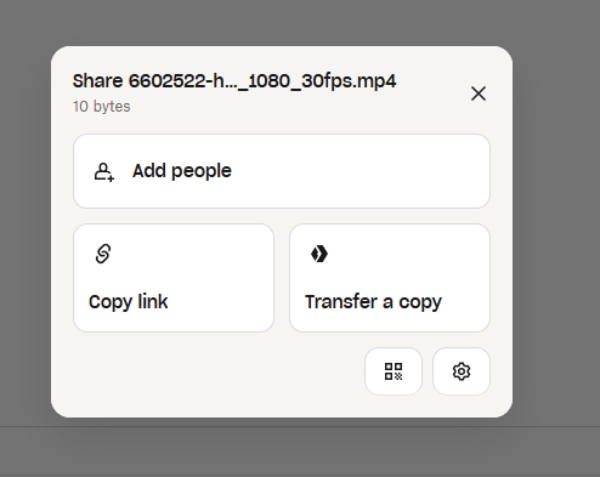
OneDrive: Convenient for Microsoft Users to Email Large Video Files
OneDrive is a cloud storage tool owned by Microsoft. Its tight integration with the office makes it more convenient for frequent users of the Microsoft line of products. Therefore, it is more suitable for users to email large videos using Outlook and Microsoft products. Its free storage is 5 GB; the maximum is the same as Dropbox. So, let’s see how to use it to send large video files with Microsoft in email.
Step 1Upload the large video size to your OneDrive account, right-click the video, and choose the “Share” option.
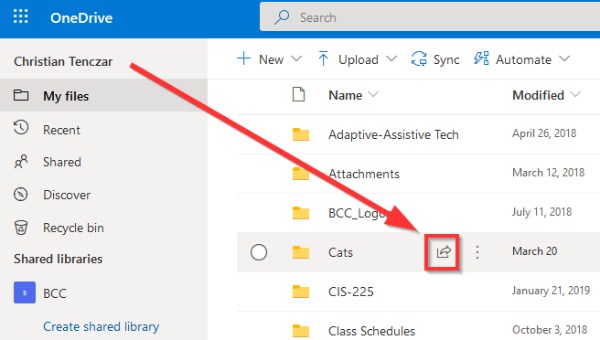
Step 2Choose the share option as your command. Such as “Get a link” or “Set expiration date”. Then, copy the shareable link and paste it into your email. Finally, you can successfully email large video files without warning.
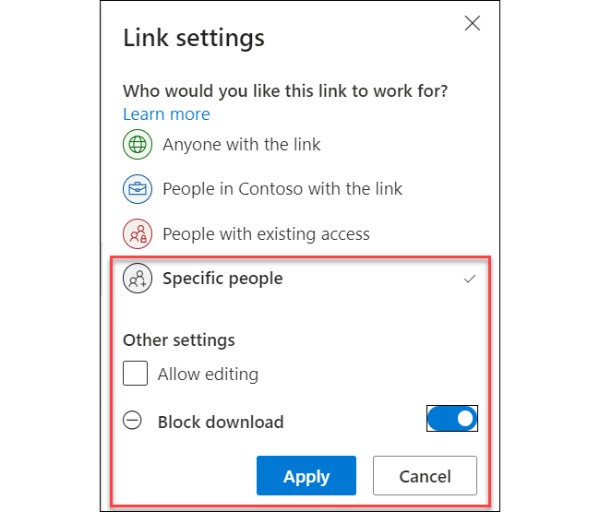
Keep High-quality with File Transfer to Email Large Video Files
For the issue of failing to send large video files by email, file transfer provides a much simpler solution. It allows for more efficient video sharing than cloud storage services and doesn't consume your cloud storage space. It's an excellent option for emailing large videos. Here you can try WeTransfer, which has a simple interface. However, the free version supports video transfers of up to 2GB at a time, and there is no password protection or file tracking.
Step 1Visit the official WeTransfer website and click the “Send” or “Upload” buttons. Then drag or click “Add files” to add the target video.
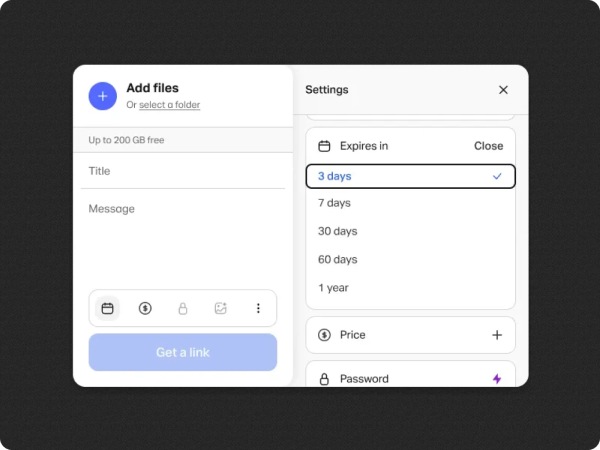
Step 2Enter the recipient's e-mail address. You can add messages or set a password to elevate security.
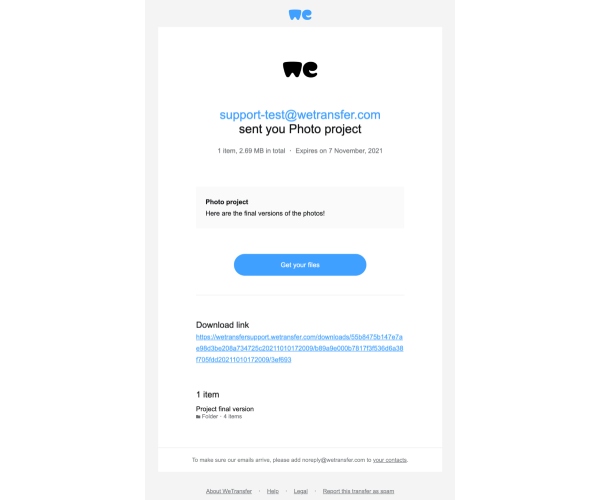
Step 3Click “Transfer” to upload and share. Then paste the link it generates into your email.
Use a USB Drive to Send Large Video Files through Email
While cloud storage and file transfers are convenient, they depend heavily on internet speed. If the recipient lacks a suitable internet environment in the short term, you can email large video files while saving them onto a USB flash drive and sending them by post as a backup. This method takes up almost no cloud storage and requires no account registration or membership. As long as the USB memory is large enough, you can send any size and number of videos. But the mailing needs some time and can't be missed, or will take longer.
Conclusion
In summary, sending large video files directly via email can be challenging. Depending on the situation, you can compress the file, use cloud storage, or save it to a USB flash drive. Compression is the fastest and most efficient method, and 4Easysoft Total Video Converter is an excellent choice of compressors. It can efficiently compress large video files while maintaining quality. Additionally, it offers features such as de-jittering and de-noising. Give it a try to compress your videos and send them via email with ease!
100% Secure
100% Secure



