Convert, edit, and compress videos/audios in 1000+ formats with high quality.
Top 3 Video FPS Increaser Free Online for Smooth Viewing
By using a video FPS increaser free online tool, you can instantly make videos smoother and more immersive, which will give viewers a great visual experience. Now, looking for a frame rate increaser is not challenging since there are many available on the market. The challenge takes place when choosing the most reliable one from the options. Thankfully, you landed here! This post features the top three video FPS changer tools you must try. See them below now.
Guide List
Why Should You Change the Video FPS The Easiest and Most Effective Video FPS Increaser VEED.io – Online FPS Increaser with Built-in Editing Tools Videobolt – Free FPS Changer with No WatermarksWhy Should You Change the Video FPS
Before exploring this post’s three best video FPS increaser free online tools, you can first examine the reason why you should change a video’s frame rate or FPS. Well, video frame rate, measured in frames per second (fps), refers to how many still images, or "frames," appear every second to create motion. If the video has a higher frame rate, it will bring smoother and more fluid visuals. Conversely, videos with lower frame rates can feel more choppy.
To illustrate it, 24 fps is typically used for movies to provide a cinematic vibe, 30 fps is standard for most videos, and 60 fps (or higher) is ideal for action shots or smooth slow motion. Another would be adjusting the FPS, which also ensures your video plays correctly on different devices and matches the purpose of your content. Here are the main elements you should know about video frame rate:
• Motion Smoothness – Higher frame rates make videos look smoother and more fluid. Lower fps, on the other hand, can appear choppy and affect overall quality.
• Video Content Type – Action-packed scenes look better with higher fps, while movies often stick to lower fps for that classic cinematic feel.
• Motion Blur – Lower fps naturally adds more motion blur. This can be used as a creative effect or reduced for a clearer look.
• Playback Compatibility – Make sure the fps you choose works with the devices or platforms you’ll be using to avoid playback problems.
• Processing Power – Higher fps requires more powerful hardware for recording and editing for smooth operation.
• Slow Motion Capability – Recording at a higher fps lets you create slow-motion shots that are smoother, sharper, and more detailed.
The Easiest and Most Effective Video FPS Increaser
Now that you know the reason why you should change the video fps, it is time to explore this post’s three best video FPS increaser free online! You can start with the easiest and most effective video FPS increaser, the professional 4Easysoft Total Video Converter. This desktop-based tool supports video settings, which include the option of increasing a video’s frame rate. You can increase your video’s frame rate from 23.97 fps to 60 fps. Increasing your video’s fps using this tool is easy and quick, as it supports a straightforward interface and an easy-to-understand fps configuration option. Beyond that, although you can easily increase your video’s fps, you can also expect an outstanding result, making this tool indeed a reliable one as a video fps increaser.

Infused other options to improve the video’s quality, such as bitrate, format, etc.
Offer video-related editing options, including the option to rotate, crop, trim, and more.
Provide options to enhance the video’s visuals by adding effects and filters.
Suppors an AI-powered enhancer that automatically enhances the video’s quality.
100% Secure
100% Secure
Step 1Install the 4Easysoft Total Video Converter tool on your computer. After that, click "Add Files" in the upper left corner. Then, select the video you wish to increase the fps of and click "Open" to import it.

Step 2Next, click the "Format" button on the right of the file. Then, click the "Custom Profile" button with the "Gear" icon of the "Same as source" option.

Step 3After that, click the "Frame Rate" dropdown button and select the fps value that is higher than your video’s original frame rate. Once done, click "Create New" to save the changes.

Step 4Then, go back to the tool’s main interface and click the "Convert All" button to export the video with a higher frame rate. And that’s it! Those are the steps on how to use this tool as your video fps increaser.

VEED.io – Online FPS Increaser with Built-in Editing Tools
Aside from the first featured video fps increaser free online tool, you can also try VEED.io’s Video Frame Rate Converter. This web-based tool makes changing your video’s frame rate quick and easy. Just upload your video, adjust the FPS, and export. What makes VEED handy is that it isn’t only about frame rates; you can also trim, add subtitles, apply filters, or make other simple edits based on your needs.
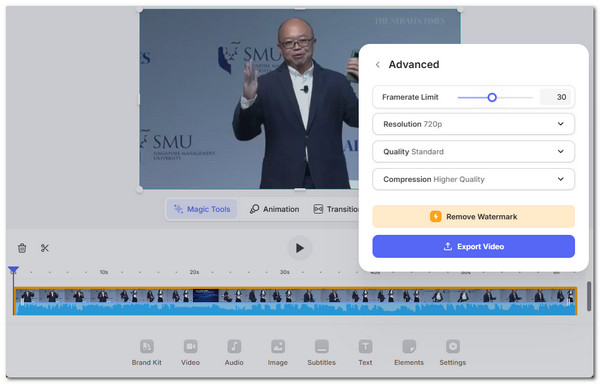
Key Features:
• Adjust FPS directly online, no software required.
• Simple drag-and-drop interface with preview.
• Extra tools like trimming, subtitles, and filters.
Videobolt – Free FPS Changer with No Watermarks
Another web-based video fps increaser free online tool you can use is Videobolt. This one offers a straightforward way to change your video’s frame rate without account registration. You can pick from preset options, 12, 15, 24, 25, 30, 50, or 60 fps, depending on your preferences. Once you’ve selected your preferred setting, you can preview the result and download it instantly. Best of all, the tool is entirely free and doesn’t stamp your video with watermarks.
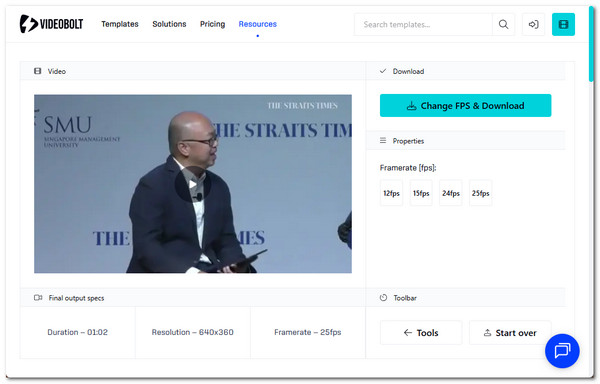
Key Features:
• Choose from preset FPS values (12–60 fps).
• Works with standard video formats like MP4, MOV, and AVI.
• Downloads are watermark-free.
| 3 Best FPS Video Booster Tools | Ease of Use | FPS Options | Additional Features | Watermark |
| 4Easysoft Total Video Converter | Desktop software, beginner-friendly | Up to 60 fps | Converts, edits, compresses, and enhances quality | No |
| VEED.io | Browser-based, intuitive interface | Up to 60 fps | Editing tools: trim, subtitles, filters | Yes (for free version) |
| Videobolt | Very simple, no signup needed | Presets (12–60 fps) | Focused only on FPS conversion | No |
Conclusion
Now that you know which of the best video fps increaser free online tools is that you can use to increase your video’s fps, it is time for you to go now and start your journey of growing your video’s frame rate! You can eitther use the mentioned online tools or use the best, easiest, and most effective tool, which is the 4Easysoft Total Video Converter. With this tool, you are not just provided with a quick FPS increase process, but you are also provided with an outstanding output. Visit this tool’s official webpage on your browser to download it and use it today.
100% Secure
100% Secure


