Convert, edit, and compress videos/audios in 1000+ formats with high quality.
The Best iStock Watermark Remover Tools You Can Use Today
Want to use beautiful stock images without distracting logos? When you are creating social media content, designing, or developing a presentation, dealing with watermarks (particularly from iStock) can be annoying. Fortunately, dependable tools exist to help you clean your images while retaining their quality. In this guide, we’ll explore different methods you can use with an iStock watermark remover, from professional desktop software to easy online solutions. Let’s dive into three powerful options: starting with 4Easysoft Total Video Converter and its two methods, followed by the precision of Photoshop, and finally, a quick web-based fix using WatermarkRemover..
Guide List
Comparison Table of iStock Watermark Remover 4Easysoft Total Video Converter - 2 Ways to Remove iStock Watermark Photoshop - Professional iStock Image Watermark Remover WatermarkRemover - Online Way to Remove iStock Watermark from Image Final Verdict: Which iStock Watermark Remover Should You Use?Comparison Table of iStock Watermark Remover
Let's be honest—stock images are great but those watermarks? Not so great. Obviously, the best way to acquire iStock images in high resolution is to purchase a proper license. This is both the legal and courteous thing to do. However, we also understand that every so often, you are simply attempting to try out layouts, create mockups, or experiment with the editing tools before you decide whether or not you want to purchase the download. In this section we will show you a couple of simple ways to remove that watermark without having a license. You don't want to do this for commercial purposes, but it would serve a purpose for testing or educational purposes. Below is a quick comparison table of some of the most effective iStock watermark remover tools you can try. Whether you're looking for a desktop solution, professional editing software, or a simple iStock watermark remover online, we’ve got you covered!
| Tool | Platform | Special Feature |
| 4Easysoft Total Video Converter | Windows & Mac | Offers two built-in ways to remove watermarks: crop or AI-powered remover |
| Photoshop | Windows & Mac | Professional-grade editor for seamless, manual watermark removal |
| WatermarkRemover.io | Online | One-click online tool that automatically removes watermarks from images |
4Easysoft Total Video Converter - 2 Ways to Remove iStock Watermark
If you’re looking for a super beginner-friendly way to clean up your iStock videos, 4Easysoft Total Video Converter is a fantastic choice. It’s not just for converting formats—it also comes with built-in tools to remove iStock watermark in just a few clicks. Whether you want to blur or erase a watermark directly from your video or simply crop it out, this tool has got your back. No need for complicated editing software or techy skills—it’s all done with a clean interface and super simple steps. This is perfect if you’re specifically dealing with video content and need a reliable iStock video watermark remover that works fast and smoothly.

Easy-to-use video watermark remover tool
Crop function to cleanly cut out watermark areas
Supports all popular video formats
No quality loss after editing
Beginner-friendly editing dashboard
100% Secure
100% Secure
Remove Using the Video Watermark Remover Tool
This method is ideal if the watermark remains in a fixed position throughout the video. You’ll simply highlight the watermark area, and the tool will smartly blur or blend it into the background—super easy and beginner-friendly!
Steps:
Step 1Open 4Easysoft Total Video Converter and log in. Click "Add Files" in the top-left corner or drag your media files directly into the interface to upload them.

Step 2Navigate to "Video Watermark Remover" under the "Toolbox", then hit "Add" to upload your video. Click "Add watermark removing area", then drag the selection box over the watermark or manually set its size and position. Use the red progress bar to specify when the watermark should be removed. Preview the result with the "Play" button.

Step 3Click the gear icon labeled "Custom Profile" to fine-tune video and audio settings like codec, resolution, frame rate, and more to maintain high quality.

Step 4Select your output folder under "Save to", then click "Convert All" to begin. To combine videos into one, tick the "Merge into one file" option. Besides this iStock watermark remover, you can also trim videos without watermark easily.

Photoshop - Professional iStock Image Watermark Remover
If you're aiming for a clean, professional result and don’t mind spending a little extra time, Photoshop is hands-down one of the best tools out there. It provides full control and precision when editing, making it the ideal iStock watermark remover for designers, marketers, and creatives. At first this may seem a little complicated, but once you learn it, you'll love how it can remove iStock watermark without ever ruining the actual quality of the image. Whether you are using for mockups or presentations, the way Photoshop is able to make the watermark disappear is almost like magic!
Features:
• Advanced tools like Clone Stamp, Healing Brush, and Content-Aware Fill
• Complete control over every pixel for clean edits
• High-resolution export with minimal quality loss
• Ideal for detailed image touch-ups
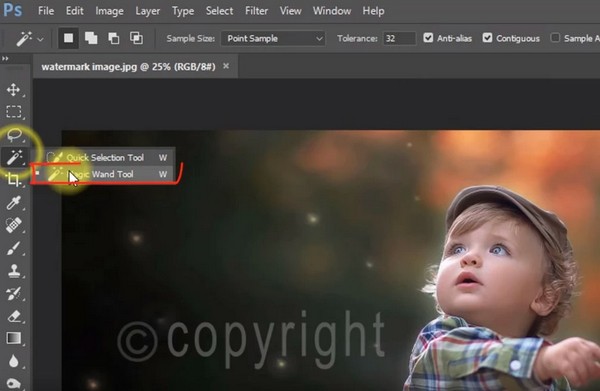
Pricing:
• $22.99/month (Photoshop plan) via Adobe Creative Cloud
• 7-day free trial available
Pros
Precise watermark removal
Great for professional use
Tons of editing tools included
Cons
Steep learning curve for beginners
Subscription-based and a bit pricey
Not ideal for quick or casual edits
WatermarkRemover - Online Way to Remove iStock Watermark from Image
No need to download anything or mess with complicated software—if you’re after a super quick and beginner-friendly solution, WatermarkRemover.io is your best iStock watermark remover online. It’s perfect for those who just want to clean up an image without diving into technical tools. As an iStock watermark remover online, it works straight from your browser and does the job in seconds. Whether you're testing out design i
Features:
• One-click watermark removal
• Works entirely online (no download needed)
• Accepts standard image formats like JPG and PNG
• AI-powered detection and cleanup
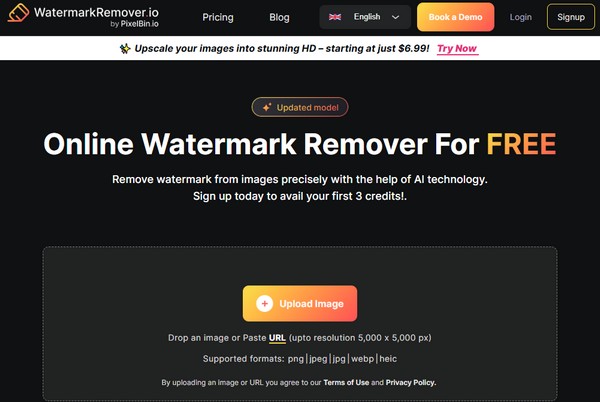
Pricing:
• Free version available (with limited resolution)
• Premium plan: starts around $4.99/month for HD results
Pros
Super quick and easy to use
No installation or sign-up required
Great for beginners and non-designers
Cons
It may not work perfectly for complex backgrounds
The free version limits image quality
Internet connection required
If you're figuring out how to remove iStock watermark from image the easy way, this online tool is worth bookmarking!
Final Verdict: Which iStock Watermark Remover Should You Use?
All three tools we explored have their strengths, depending on what you're working with and how hands-on you want to be. If you're looking for quick and effortless editing directly from your browser, WatermarkRemover.io is a solid choice for casual image cleanup. For those who want full control and pro-level precision, Photoshop remains unbeatable, though it comes with a learning curve. But if you're looking for the most versatile and beginner-friendly option that can handle both images and videos, 4Easysoft Total Video Converter wins the crown. It’s the all-in-one solution that makes it super easy to remove iStock watermark with high-quality results.
Conclusion
When it comes to achieving clean visuals without distracting logos, selecting the right tool to remove iStock watermark makes all the difference. Whether you prefer the powerful editing of Photoshop, the quick convenience of an online tool like WatermarkRemover.io, or an all-in-one solution, there’s a method for every need. While there are different options in the market, if you're looking for the most flexible and user-friendly software, 4Easysoft Total Video Converter is the best solution. 4Easysoft Total Video Converter offers a hybrid video watermark remover and crop tool, which makes it easy to deal with both images and videos without compromising on quality or ease of use.
100% Secure
100% Secure


