Convert, edit, and compress videos/audios in 1000+ formats with high quality.
Ways on How to Reverse Video in Android and an Alternative Way
Learning how to reverse a video on Android is a simple and clever way to make your content to stand out the rest of the competition. Whether you are aiming for a rewind effect, unique and smooth transition, a loop, or just want to add a dynamic touch to your video. Reversing can give your content an extra spark that it needs. But for smooth, high-quality results, you’ll need a reliable video editing tool, especially on Android. With so many options of how to reverse a video on Android, it can be tough to find one that’s easy to use, fast, and won’t lower your video quality. In this guide, we’ll show you the best ways to reverse a video right from your Android device. Here are simple and reliable ways on how to reverse a video on Android. Whether you are making a content or creating an edit, these tools will make it easy for you, even if you are a beginner at editing. It doesn't need a professional equipment to use it, just your phone and creativity to make your videos stand out.
Guide List
Why Reverse a Video Using Third-Party Application and Website Detailed Ways to Reverse a Video on Android Alternative Way to Reverse a Video on Windows/MacWhy Reverse a Video
Reversing a video on Android offers a fun and creative way to enhance your content. It allows you to make a spectacular effect, such as making objects appear to move backwards or create an effect to show how the event happens, which can surprise your audiences. Many people should know how to reverse a video on Snapchat Android including professionals used this technique for a skit, looping effect, highlights, or unique transition for short-form videos on platforms like TikTok and Instagram. It can also serve a reasonable purpose in tutorials or demonstrations, offering a fresh perspective on how something works. Knowing how to make a reverse video on Android can add variety for your editing style. Helping your content to stand out, attracting audiences and making your community grow. Android users can easily reverse videos using free application in the Playstore like Capcut, InShot, Vivavideo, or Kinemaster, which make the process simple and quick. These tools enable you to explore different kinds of editing style without requiring advance editing skills, making video reversal an accessible and enjoyable option for both beginners and experienced editors.
Using Third-Party Application and Website
A good video editing app or a website is essential for making high-quality content that will attract viewers to your video right from your mobile device. It allows you to help on how to make a reverse video on Android, trim clips, add music, apply filters, insert text, and use effects like transitions or reverse playback, all without needing a computer. Using third-party applications and websites is a quick and convenient way to reverse a video that doesn't require advanced knowledge in editing. These tools are often free, easy to use, and lightweight, which doesn't take up your storage on your Android device. Simply choose a video, find and choose the reverse option, and export or download the result. Here are some applications that can help you reverse your video on Android.
These apps and website that are excellent tools for anyone in need of making a reverse video on Android and engaging content, or experimenting with creative video editing are listed below:
• Capcut
• Kinemaster
• Inshot
• VivaVideo
• Clideo
Ways to Reverse a Video on Android.
Capcut
CapCut is a popular and free to use video editing app that you can use to make a reverse video on Android with just a few steps. Whether you want to create fun rewind effects or unique transitions, CapCut makes it simple. Just import your clip, use the Reverse tool, and export your video.
Step 1Open CapCut, create a project, and add the video you want to reverse.
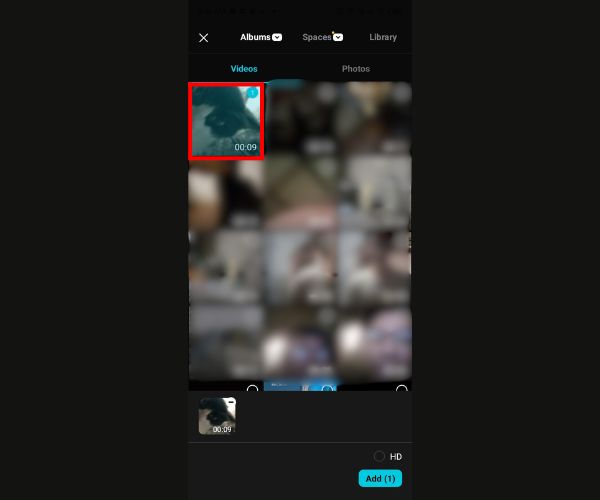
Step 2Tap the clip, swipe through the menu, and select "Reverse".
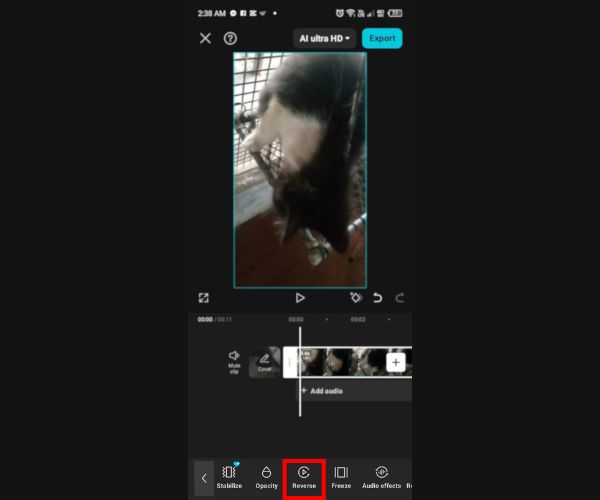
Step 3When processing is complete, tap "Export" to save your reversed video.
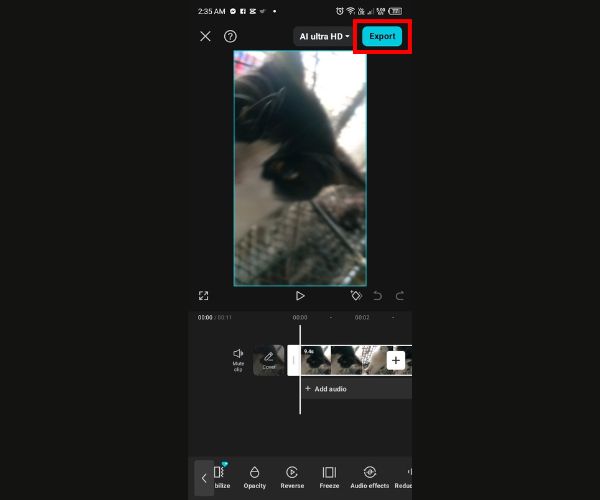
Tip: For best results, trim your clip before reversing, mute odd audio, and add transitions or effects to create a smooth, polished video in CapCut.
Kinemaster
KineMaster is a powerful mobile video editing app that allows you on how to make a reverse video on Android. With its Reverse tool, you can make smooth rewind effect only using your phone. Just import your video to the app, find and select the "Reverse" option, and KineMaster will do its job, ideal for making amazing and creative content.
Step 1Open KineMaster, tap Create New, and select an aspect ratio.
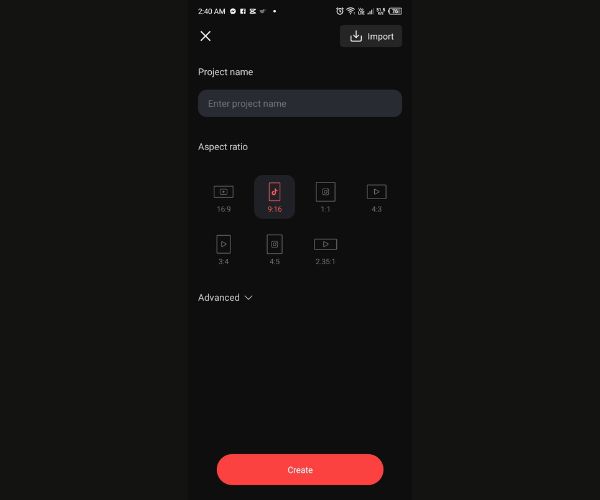
Step 2Tap Media, choose your video, and add it to the timeline.
Step 3Tap the clip, then locate and select "Reverse" on the right side.
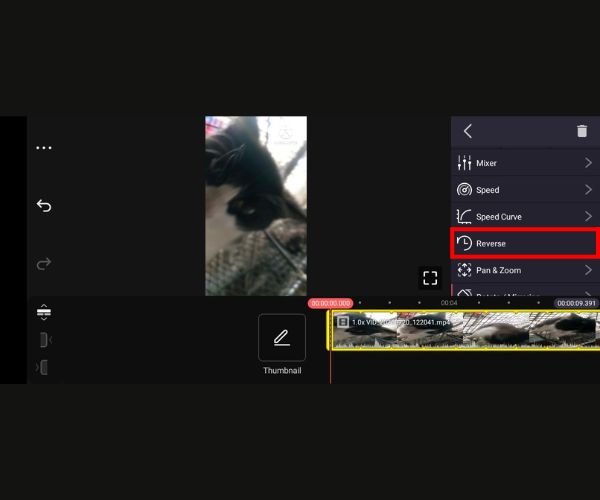
Step 4Tap the Export button (located in the top left corner) to save your video.
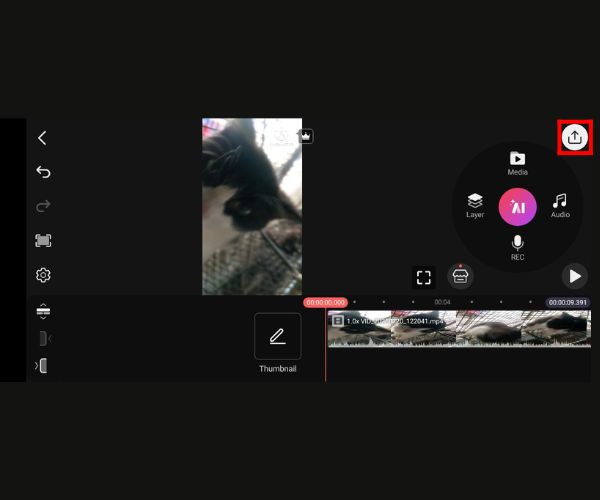
InShot
InShot is a widely used mobile app for iOS and it can be a tool on how to make a reverse video on Android video clips intuitive—even for beginners. Its clean interface and built‑in Reverse tool allow you to quickly transform any forward video into a backward motion clip in a few taps.
Step 1Launch InShot and select the "Video" option.
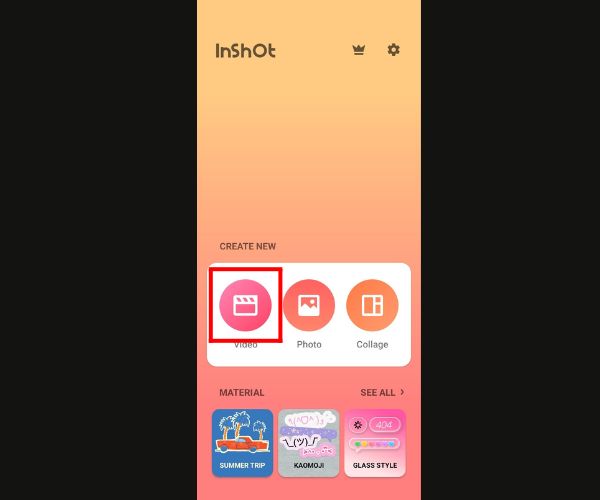
Step 2Select your video and tap the checkmark.
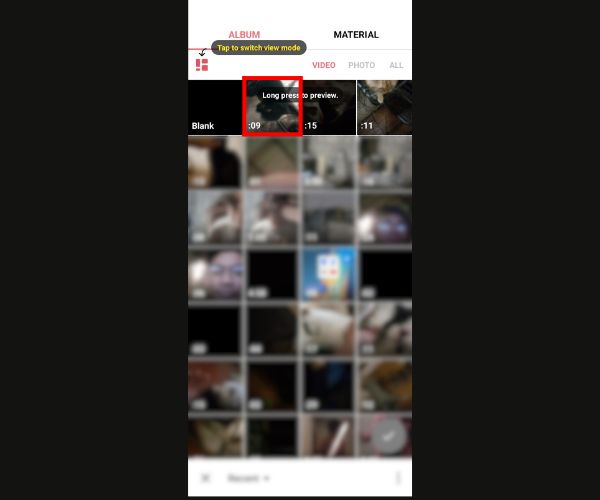
Step 3Select the clip, then tap "Reverse" from the toolbar below.
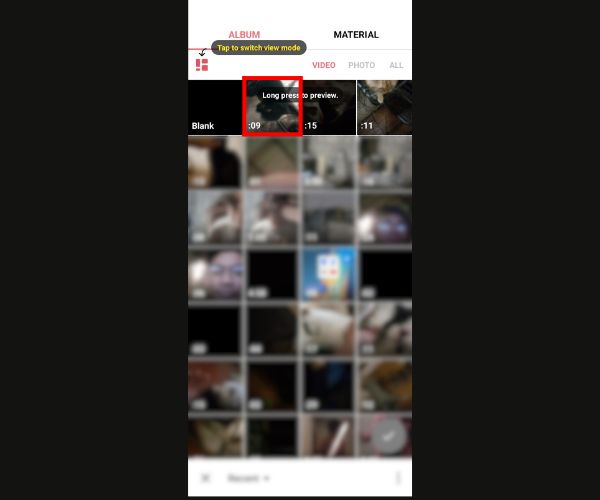
Step 4Select export to save your reversed video
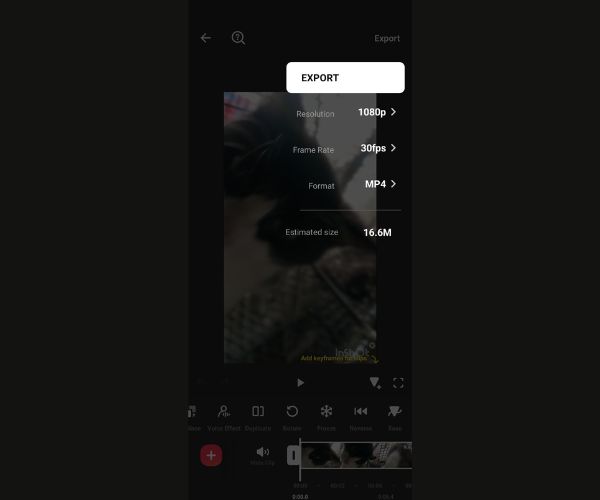
VivaVideo
VivaVideo is a popular and beginner friendly video editing app designed for quick, easy and creative editing on mobile devices. It offers a variety of features like trimming, filters, music, text, and effects, making it easy to create fun and professional-looking videos for social media or personal use. Follow the steps to reverse a video on iPhone and Android.
Step 1In the VivaVideo app, click "Create Project", select "Video", and choose the clip you want to reverse.
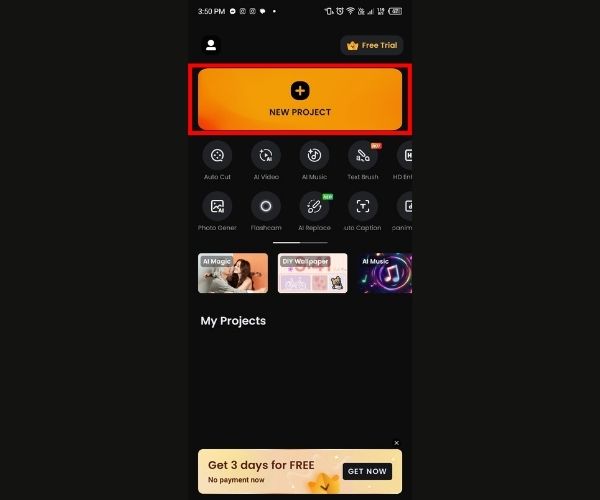
Step 2Select a video in the track, then swipe left at the bottom of your screen until you find the "Reverse" option.
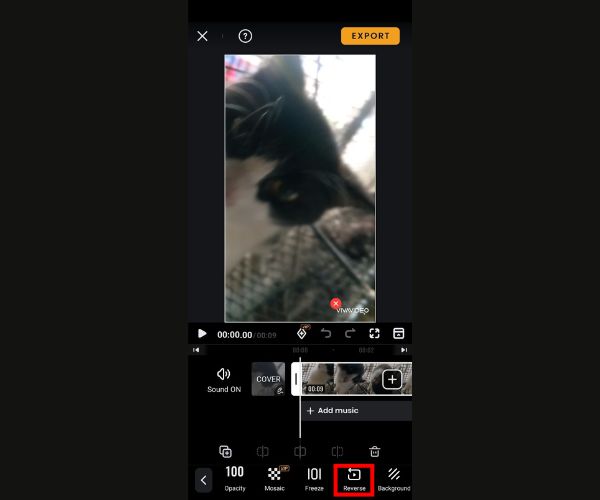
Step 3After you are done reversing, click "export" to save your reversed video.
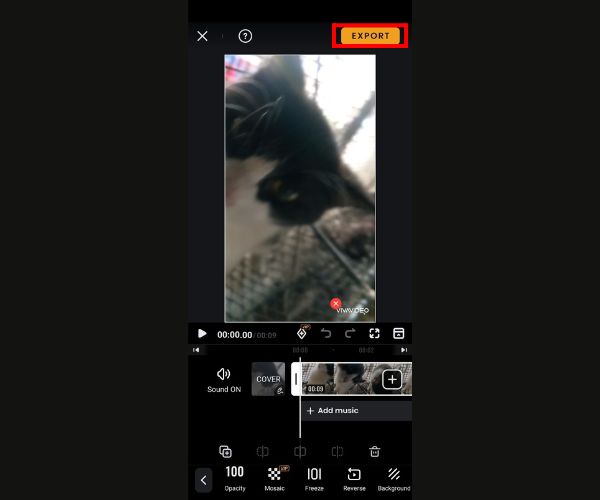
Clideo
Clideo is a browser-based editing platform that makes reversing video clips both quick and intuitive. There's no need to download apps—just upload your footage from your device, Google Drive, Dropbox, or even a YouTube URL, and Clideo handles the rest entirely online.
Step 1
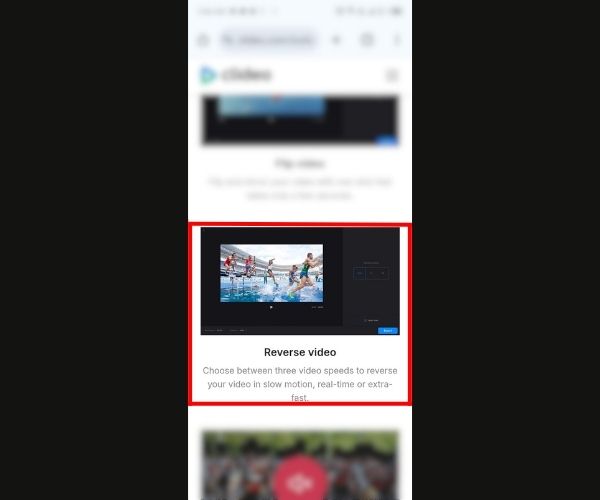
Step 2Tap "Choose File" to upload a video from your phone or record a new one.
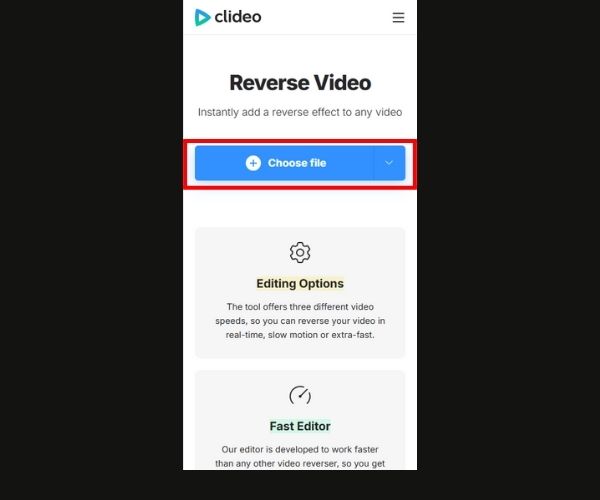
Step 3Once the video is reversed, tap "Export" to download the reversed videos on Android.
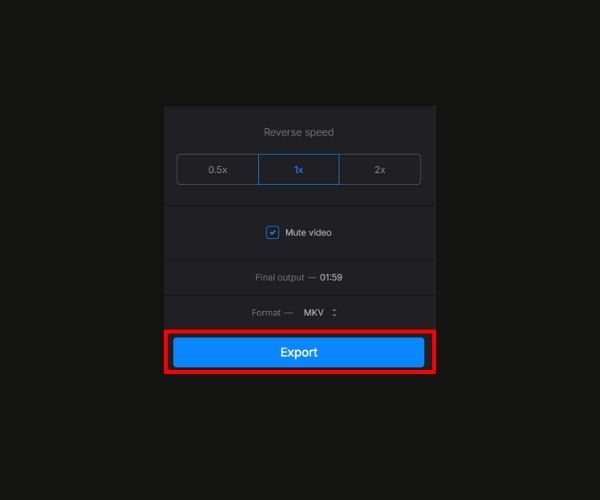
Alternative Way to Reverse a Video on Windows/Mac
4Easysoft Total Video Converter is a user-friendly video reverser powered by AI technology. It supports converting various video and audio formats, extracting audio, and offers a wide range of editing features like trimming, cropping, merging, and adding effects. You can even create slideshows, GIFs, split-screen videos, and more. With its handy Video Reverser tool, you can easily reverse video clips, customize output settings, and export high-quality results. Just note that reversing a video removes its sound, but you can add background music later using the Converter feature.

Choose exactly which part of your video to reverse using a simple progress bar or time settings.
Rename your video, adjust the quality, and pick where to save it for a smooth and organized workflow.
With just one click, export your reversed Android video in seconds.
Designed with simplicity in mind, so even first-time users can reverse videos without any confusion or tech stress.
100% Secure
100% Secure
Step 1Head over to the "Video Reverser" tool in the Toolbox and hit the "Add" button to upload your video. Once it’s loaded, use the progress bar to adjust or set the start and end time to pick the exact part you want to reverse.
Step 2You can now rename your video, adjust the output settings if necessary, and select where you want to save the final file.
Step 3Click "Export", and your reversed video will be ready to be saved.

Conclusion
With the reverse tool, rewinding video is a straightforward and effective method to add creativity to your content, and it's simple to do on your Android device. Learning how to reverse video on android offers quick and easy-to-use alternative to help you to create awesome rewind effect, whether you use apps like Capcut, Kinemaster, VivaVideo, InShot, or a website like Clideo, 4Easysoft Total Video converter provides addition feature with a user-friendly interface. It doesn't matter how your editing skill is, these tools make reversing videos easy and simple regardless of your level of expertise. Try them out and add a unique twist to your content.
100% Secure
100% Secure


