Convert, edit, and compress videos/audios in 1000+ formats with high quality.
Try These 6 Game-Changing Ways to Edit GoPro Videos
You’ve captured adrenaline moments with your GoPro, and you want to truly bring your videos to life. The need to edit GoPro videos may seem daunting at first, but transforming those raw clips will be so easy with the right tool. Therefore, today’s post will share 6 different approaches to edit GoPro videos, covering friendly mobile apps and powerful desktop software. So, without waiting any longer, elevate your GoPro content today!
| Tool | Supported Devices | Best Feature |
| 4Easysoft Total Video Converter | Windows and Mac | Can convert videos between several formats with high quality and fast speed. |
| Quik | iOS and Android | Edit videos using smart algorithms and have music syncing. |
| iMovie | macOS and iOS | Boast a user-friendly screen for quick and high-quality editing. |
| DaVinci Resolve | Windows, macOS, and Linux | A professional grade editor with color correction and more editing features. |
| VSDC | Windows | Offers comprehensive video editing with a non-linear timeline and special effects. |
| Final Cut Pro X | macOS | Advanced editing with powerful tools, perfect for professionals. |
Guide List
Tips to Edit GoPro Videos with the Best Effects Best Way to Edit GoPro Videos with Enhancer, Cutter, Etc. Quickly Edit and Share GoPro Adventures with Quik How to Use iMovie to Create Polished GoPro Videos on Mac/iPhone Achieve Professional Grade Videos with DaVinci Resolve How to Edit GoPro Footage with Free VSDC Use Final Cut Pro X to Master Complex GoPro EditsTips to Edit GoPro Videos with the Best Effects
To make editing GoPro videos more amazing. Here are simple tips to consider to create such stunning videos with the best effects:
• Get the ideal GoPro editing software. Pick the software that works well with GoPro and has all the editing tools you need.
• Choose the best GoPro clips. Select the most interesting and high-quality video from your GoPro footage.
• Stabilize your GoPro shots. It’s nice if you make the shaky footage smoother, making it more watchable.
• Eliminate noise from your GoPro videos. Get rid of any unwanted background noises to make your audio clearer.
• Enhance the smoothness of your slow-mo GoPro videos. Apply smooth motion editing to improve slow-motion clips for a cinematic effect.
• Fix the fisheye distortion of your GoPro videos. Correct the fisheye effect to make your videos more natural and give them a wide-angle look.
• Speed up your GoPro clips to jump over repetitive parts. To skip over boring parts or repetitive moments, fast forward them.
• Improve your video’s visuals with effects and filters. Add effects and filters to enhance the overall look of your video.
Best Way to Edit GoPro Videos with Enhancer, Cutter, Etc.
It’s important to have a go-to tool on your side to enhance footage, trim extra parts, and adjust more elements with ease. For this, here’s 4Easysoft Total Video Converter for you. It provides an extensive set of features to edit GoPro videos, such as a trimmer, rotator, cropper, effects and filters, transitions, themes, and more. You can adjust the parameters like resolution, frame rate, and format. If you want smooth, slow-motion footage or clean videos without background noise, this best GoPro video editing software will make everything simple to achieve for you.

Can trim, cut, merge, and do more edits for your GoPro video clips.
Real-time preview for every edit applied to double-check before saving.
Uses an AI algorithm to get superb video quality, such as 1080p and 4K.
Remove noises and stabilize the video, giving you a clean video output.
100% Secure
100% Secure
Step 1Start the 4Easysoft Total Video Converter, then click the "MV Maker" to begin. Upload your GoPro video clips by clicking the "Add" button, or use the "Ahead" or "Behind" buttons to arrange the clips’ position automatically.

Step 2Click the "Edit" button to access the editor, where you can see the following tabs: Rotate & Crop, Effects & Filters, Watermarks, Audio, and Subtitles. Use each depending on what edit you want to apply to your GoPro videos.

Step 3Once you return to the home screen, you may select a theme. After that, move to "Settings", add a beginning or end title, add music, apply loop play, etc.

Step 4If you’re happy with all the edits, head to "Export". Here, determine your desired resolution, format, quality, and frame rate. Save your edited GoPro video by clicking the "Start Export" button.

Quickly Edit and Share GoPro Adventures with Quik
A GoPro video editing app, Quik is made for easy video creation. With Quick, you can generate stunning edits and add music and effects automatically with simple taps! Come after the following steps on how to edit GoPro videos using it:

• Start Quick on your mobile device. Create a new project, then choose the GoPro clips you wish to include from your mobile or cloud.
• Then, choose video style and theme, start trimming, arranging your clips, adjusting the speed, and more to edit GoPro videos. You can see a preview of everything to check if it looks good. Tap the "Save" button to save your edited GoPro video on your device.
How to Use iMovie to Create Polished GoPro Videos on Mac/iPhone
For Apple users, here comes iMovie as your friendly video editor. It provides powerful tools like effects, transitions, and slow-motion editing. If you want a polished video with minimal effort only on Mac and iPhone, follow the steps below to edit GoPro videos:

• Launch iMovie, and click "Create New" to start. Import your GoPro clips to be edited, and then drag them into the timeline at the bottom.
• Arrange them in the order you want. You can trim or cut it by moving the playhead. Also, you can apply transitions, overlay, titles, audio, and more. Finally, click the "Share" button to save it on your device.
Achieve Professional Grade Videos with DaVinci Resolve
If you want a top-notch edit, DaVinci Resolve offers precise controls over every detail of your GoPro footage. It is widely known for its color grading and editing tools, so to achieve it, here’s how DaVinci Resolve edits GoPro videos:
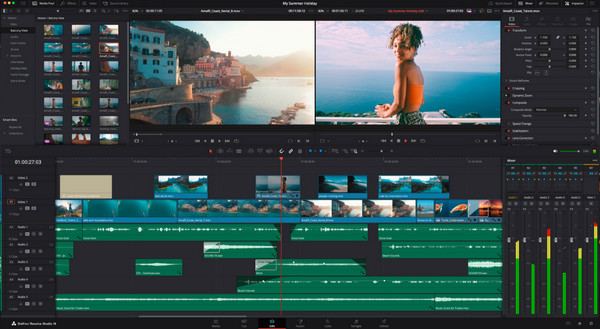
• Launch DaVinci and import all GoPro footage. In the "Edit" tab, drag your clips into the timeline. Here, you can trim, split, add effects and transitions, adjust video settings, add text, and more via the respective options.
• After editing, head to the "Deliver" tab to select your desired format and destination folder. Click the "Add to Render Queue" and then "Start Render" to export.
How to Edit GoPro Footage with Free VSDC
Meanwhile, VSDC is a perfect GoPro video editing software for beginner and professional users, allowing everyone to do detailed editing, apply effects, and high-quality video outputs. It also has motion tracking and non-linear editing. Follow how it works below to edit GoPro videos:
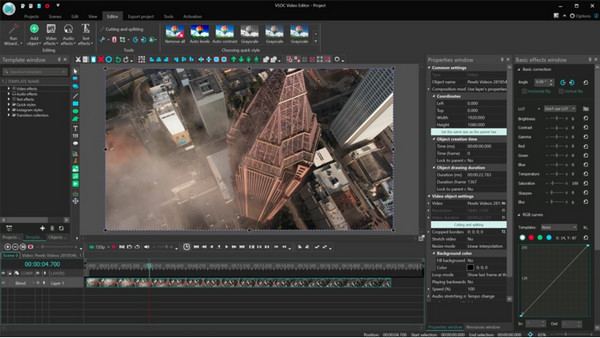
• Start a new project with VSDC. Then, add GoPro clips to the software. Begin the trimming and splitting by moving the play head to where you want it cut.
• With several effects, filters, transitions, etc., apply what’s needed on your GoPro video. You can add text, stabilize your video, and do more.
• Once you have finished everything, click the "Export Project" button, determine your output settings for your video, and click the "Export" button.
Use Final Cut Pro X to Master Complex GoPro Edits
With Final Cut Pro X, you can achieve powerful tools for your complex GoPro videos on Mac. Enjoy its multi-cam editing, 3D titles, and high-quality effects. Here are the steps to use Final Cut Pro X to edit GoPro videos:
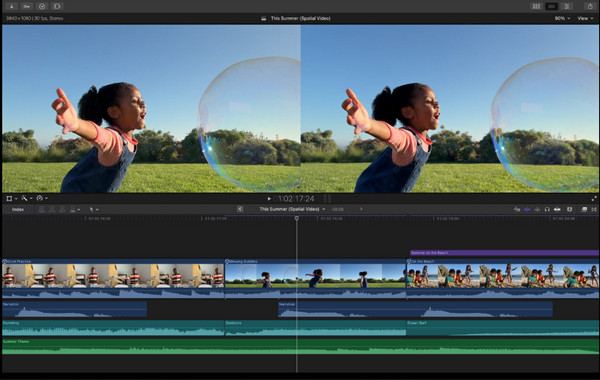
• Open Final Cut Pro X and start with a new project. Import your selected GoPro clips into the media library.
• After that, drag them into the timeline and arrange them by dragging each with your mouse cursor. Using advanced tools like color correction, transitions, effects, and more, start editing.
• Click the "File" menu and aim for "Share" to select your desired format, then "Next" to pick a destination folder, and then the program will export your video.
Conclusion
You can now edit GoPro videos with the six powerful tools discussed! If you opt for a quick edit or professional results on desktop and mobile, there’s a solution waiting for you here. Among them, the highly suggested tool not just for editing but also for converting and enhancing your GoPro videos with ease is the 4Easysoft Total Video Converter. With its friendly screen, powerful tools, and high-quality outputs, it is the perfect choice for anyone who wishes to get the most out of their GoPro clips effortlessly.
100% Secure
100% Secure


