Convert, edit, and compress videos/audios in 1000+ formats with high quality.
8 Efficient Ways to Trim Video Without Watermark Like a Pro!
Perhaps you're someone who loves capturing memories. Or whether you're a rising vlogger or social media enthusiast, chances are you have found yourself needing to trim video without a watermark. While many available editing tools are on the market, they often slap a watermark on your footage. But in this article, you'll dive deep into the eight best tools to trim video without a watermark, effortlessly. Get ready to discover your go-to solution for hassle-free video editing.
Guide List
Top 1: Professional Way to Trim Videos Flexibly with No Watermark Top 2: iMovie Top 3: FreeConvert Top 4: Kapwing Top 5: VEED.IO Top 6: Online Video Cutter Top 7: Clipchamp Top 8: Clideo| Tool | Platform | Supported Video Formats | Pros | Cons | Quality |
| 4Easysoft Total Video Converter | Windows, Mac | MP4, MOV, MKV, AVI, WMV, FLV, 3GP, and more | Wide format support; AI features for upscaling; quick conversion process | Many features are locked behind a paywall | HD, 4K |
| iMovie | macOS, iOS | MOV, MP4, M4V, HEVC, ProRes, H.264 | Seamless Apple ecosystem integration; rich features for a free editor | Apple-exclusive; is resource-intensive for complex projects | HD, 4K |
| FreeConvert | Web-based | MP4, MOV, WebM, MKV, AVI, FLV, WMV, etc. | Supports various formats; basic settings adjustments | File size limits up to 1GB for free; its conversion speed can vary | HD |
| Kapwing | Web-based | MP4, MOV, AVI, WebM, FLV, GIF, etc. | Intuitive screen; AI tools like auto-subtitles; good for social media content | Free plan limits to max 7-min exports; its paid plans are pricey | HD, 4K |
| VEED.IO | Web-based | MP4, MOV, WMV, AVI, etc. | User-friendly; ideal for quick social media edits; has AI features | The free plan has a watermark for over 720p; performance may lag with large files | HD, 4K |
| Online Video Converter | Web-based | MP4, AVI, MOV, MKV, 3GP, WebM, WMV, etc. | Straightforward tool; perfect for quick trims | File size limits up to 500MB for free; it is basic for your complex projects | HD |
| Clipchamp | Web-based (Microsoft) | MP4, MOV, WebM, AVI, FLV, WMV, MKV, etc. | Easy to use; integrates well with the Microsoft ecosystem | 4K export needs a paid plan; it is basic compared to other editors | HD, 4K |
| Clideo | Web-based | MP4, MOV, AVI, MPG, etc. | Friendly interface; comprehensive suite of tools; various aspect ratios are supported | File size limits in the free version; saving a project for later requires payment | HD, 4K |
Top 1: Professional Way to Trim Videos Flexibly with No Watermark
Start the talk about trimming video without a watermark with a professional desktop solution named 4Easysoft Total Video Converter. It is a powerful all-in-one media editing suite, covering a dedicated Video Trimmer toolkit that lets you cut, split, and merge clips without any text on your exports. The software also supports batch processing as well as a real-time preview to avoid editing mistakes. Whether it is lengthy footage, multiple clips, or preparing videos for certain platforms, this tool ensures smoother performance and broader format support.

No watermark on exported videos, whether you want to trim or do more editing.
Besides trimming, you can crop, rotate, add effects, filters, and more.
Let you precisely control the output settings, e.g., resolution, frame rate, etc.
Support hardware acceleration for faster processing, with quality loss.
100% Secure
100% Secure
Step 1Launch 4Easysoft Total Video Converter on your computer. From there, click on "Toolbox" then select the "Video Timmer" toolkit. Import the video by clicking the "Add" button.

Step 2Use the clipper to trim videos without watermarks; cut the start and end parts, and all parts inside the red bar will stay. Otherwise, set the exact start and end time to define the clip.
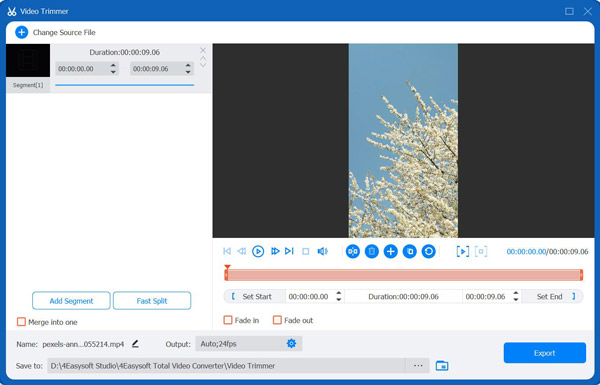
Step 3You can adjust video settings as needed by clicking the "Settings" button. And once done, click the "Export" button to save your trimmed video.
Top 2: iMovie
iMovie is Apple's built-in editor on macOS and iOS devices, featuring a clean interface with powerful editing tools like trimming and cropping video. One of its greatest strengths is that it is fully accessible at no cost. Whether you're handling a home video or content for social media, you can trim video without a watermark here with high-quality output easily.
Steps:
1. Launch iMovie on your Mac, then click the "Create New" button for "Movie". Upload your intended video and drag it to the timeline to begin.
2. Drag the playhead to the exact part where you want to cut, then press the "Command + B" keys. Delete extra segments by selecting and clicking on "Delete".
3. Export the trimmed video by clicking on "File" then "Share" to "File" again.
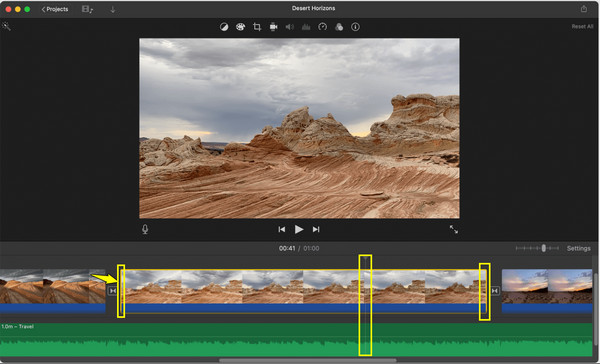
Top 3: FreeConvert
Moving on to FreeConvert, a lightweight browser-based editor that needs no account or installation. It covers multiple formats and holds essential tools like trimming, resizing, and converting. It is ideal for users who need to trim video without a watermark and without downloading any software.
Steps:
1. In the FreeConvert Video Trimmer, click the "Choose Files" button to upload your video. Then, set the start and end time manually for trimming.
2. Choose your desired format right after, and then click the "Trim Video" button.
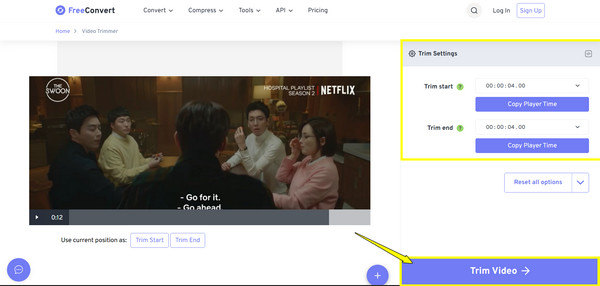
Top 4: Kapwing
Next, Kapwing is another online trimmer known for its user-friendly interface alongside its broad feature set. It covers trimming, resizing, adding subtitles, and more, making it an excellent all-in-one editor. Aside from helping you trim video without a watermark, Kapwing is especially suitable for creators editing content for TikTok, YouTube, or Instagram.
Steps:
1. Go to the Kapwing editor. Upload your desired video to trim or paste a video URL. Start by dragging the ends of the video in the timeline to trim.
2. Remove the parts you don't need as needed, and click the "Done" button. Click on the "Export Project" button and download the video.
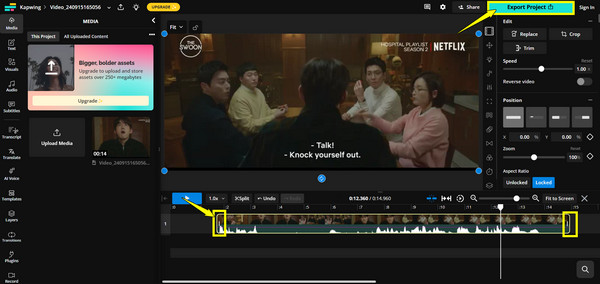
Top 5: VEED.IO
Transitioning to VEED.IO, which is perfect for quick edits and has a sleek, friendly interface. Here, you can trim video without a watermark as well as add subtitles, or compress videos right in your browser. As long as the export is under the platform's resolution limits, you will get a clean result.
Steps:
1. Upon signing into a VEED.IO account, upload your video and drag it to the editing timeline.
2. Move the ends of the video to trim, or use the "Split" button to remove unwanted parts. Once done, click the "Done" button, and download the video.
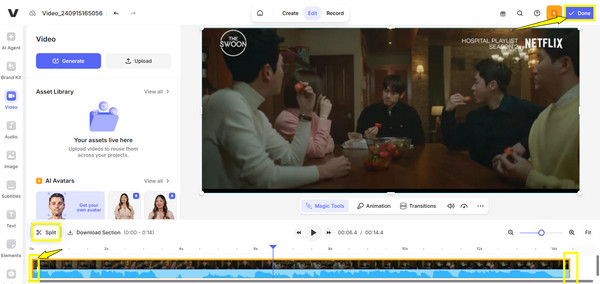
Top 6: Online Video Cutter
Continuing with simple solutions, Online Video Cutter is one of the simplest trimming experiences on the web. This tool contains a wide range of formats, and you can trim video without a watermark right away, without creating an account. Best of all, it delivers reliable performance for cutting videos with precision.
Steps:
1. Head to Online Video Cutter. Click the "Open File" button to upload your video. Then, use the sliders to choose the segment you wish to keep.
2. Next, select an output format if needed, then click the "Save" button to save the edited video.
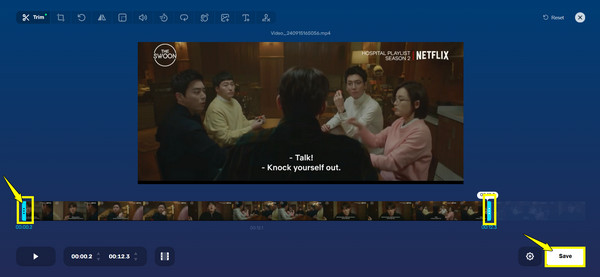
Top 7: Clipchamp
Another excellent pick to trim video without a watermark is Clipchamp. It features drag-and-drop editing, various templates, and valuable tools such as trimming, transitions, and text overlays. Once you log in using your Microsoft account, Clipchmap will let you trim videos and export them in 720p without watermark.
Steps:
1. Open Clipchamp and log in with a Microsoft account. Create a new project and import the video you intend to trim.
2. Drag the added video into the timeline. Then start trimming by moving the handles or the "Split" tool. Click the "Export" button and choose a resolution, then download your video.

Top 8: Clideo
Lastly, Clideo is an online editor that can trim video without a watermark, together with tools like compress, merge, cut, etc. While it adds a watermark sometimes for some tools and long videos, the trimming can be exported for free with no text. It is simple, accessible, and great for light editing tasks.
Steps:
1. Search for the Clideo Video Cutter site. Import your video to the page to begin trimming.
2. Set your trim range using the sliders or by entering start/end times. Later, click the "Export" button and wait for processing.
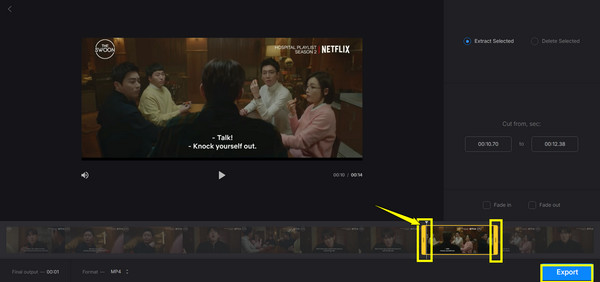
Conclusion
You've learned today that trimming video without watermark is absolutely achievable! From Apple's iMovie to online solutions like FreeConvert, VEED.IO, and more, you can do quick social media cuts or polished video content. However, for more professional and offline editing, try 4Easysoft Total Video Converter. This tool has a powerful trimmer, supports almost all formats, and ensures completely watermark-free exports with high quality. It is your excellent all-in-one solution, regardless of your skill level.
100% Secure
100% Secure


