Convert, edit, and compress videos/audios in 1000+ formats with high quality.
4 Ways on How to Merge Videos on YouTube [for All Devices]
Ever wish you could smoothly merge different parts of a video into one YouTube upload? It may seem like a hassle, but knowing how to merge videos on YouTube is achievable with tools you may already have access to. So, to help you, today’s post is all about four practical ways to merge all videos into one YouTube. Without anything to say, explore them now and make your editing process more efficient and your video clips more impactful.
Guide List
Can You Merge Videos on YouTube Directly Best Method to Merge YouTube Videos with High Quality Free Online Way to Merge YouTube Videos with Clideo How to Merge Videos on YouTube [Android/iPhone]Can You Merge Videos on YouTube Directly
If you have uploaded multiple video clips to YouTube or have other recordings you would like to combine, you may wonder whether YouTube can merge videos directly. Well, it is a common question asked if you don’t wish to rely on external tools to merge videos on YouTube.
The short answer is no. YouTube does not allow you to merge videos directly. It does not have built-in features that combine uploaded videos into a single content. Though you can do some basic edits in YouTube Studio, like trimming, blurring, or adding music, that’s all; it does not have a merging tool.
For you to merge videos on YouTube, you will need to have a reliable video editing tool before uploading. Once you have merged all clips, you can then upload the final product to your YouTube channel. It’s time to get to know the best tools to use to integrate videos.
Best Method to Merge YouTube Videos with High Quality
When it comes to combining multiple videos for YouTube, maintaining high quality is on top. Among so many options available, offering the best way for merging videos on YouTube while keeping top-tier quality is the 4Easysoft Total Video Converter. This software offers a powerful suite of features to enhance, edit, and convert your footage effortlessly. Unlike many basic editors, 4Easysoft covers a wide range of formats, over 600 in total, making it compatible with any device and platform. In addition to merging videos, it also lets you trim, rotate, and crop YouTube videos with just a few clicks. With all the edits you do, you can ensure that it results in high-quality videos to be posted on YouTube.

Combine multiple video files without losing original resolution/clarity.
Choose resolution, frame rate, bitrate, and more to match your needs.
Uses advanced hardware acceleration to ensure quick processing.
Merge videos in over 600 formats, like MP4, MOV, MKV, AVI, and more.
100% Secure
100% Secure
Step 1Begin by opening 4Easysoft Total Video Converter. Click on the "Add Files" button to import your MP4 clips, which will appear on the main screen.
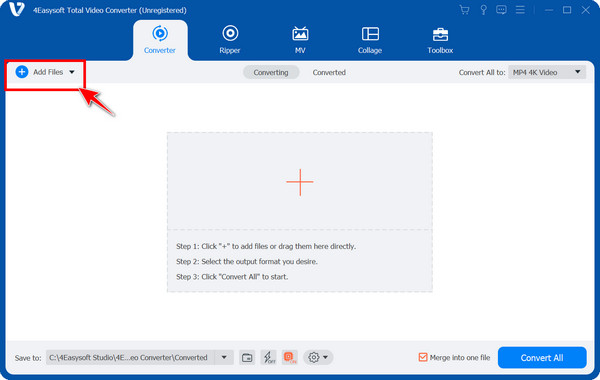
Step 2Rearrange the clips by dragging them into your preferred order. You can also fine-tune each video by selecting the "Edit" or "Trim" options. Then, choose your desired output format and adjust the settings to fit your needs.
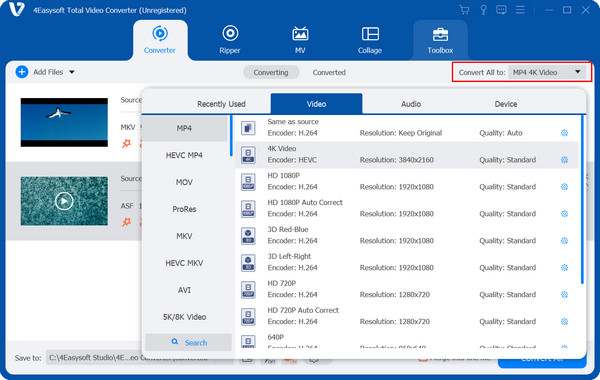
Step 3Make sure to check the "Merge into one file" box to combine all clips into a single video. Set the output folder and filename, then click the "Convert All" button to start the merging process.
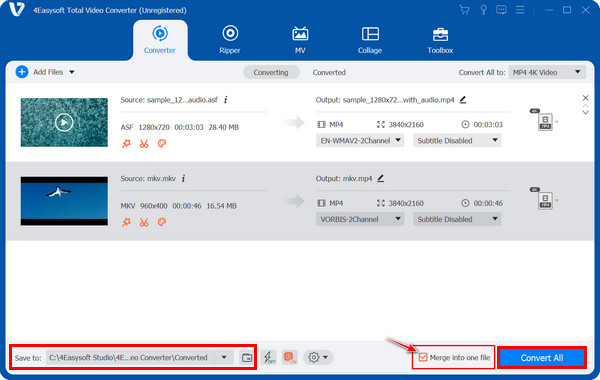
Free Online Way to Merge YouTube Videos with Clideo
If you want a quick way to merge videos for YouTube without installing software, Clideo is a great web-based YouTube video cropper and trimmer. This free online video editor lets you merge multiple videos into one with ease. You can simply upload videos from your device and other storage services, e.g., Google Drive. It also offers basic editing features like trimming, cropping, and adding music. So, for a no-fuss merging tasks for your YouTube content, here’s how Clideo works:
Step 1After opening the Clideo website, navigate to the "Merge Video" tool from the list. Upload all your clips by clicking the "Choose Files" button, or simply drag and drop them into the upload area.
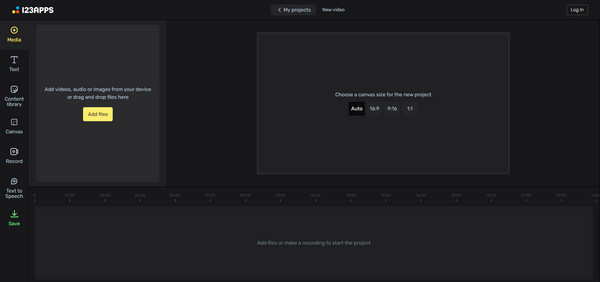
Step 2Arrange all uploaded clips in the sequence you prefer by dragging them into place. When you’re okay with their order, click the "Merge" button to begin combining the videos. Once the process is finished, preview the final result and make edits as needed.
How to Merge Videos on YouTube [Android/iPhone]
How about those who prefer merging videos using mobile devices? Thankfully, there are several free mobile apps that can help you merge videos on YouTube easily. Whether you're using an iPhone or an Android, you can combine multiple clips into one file using YouCut and iMovie. Below are the best tools for both Android and iPhone users:
1. YouCut for Android
A popular and free editing app on Android that is lightweight and packed with a merging tool. Using YouCut, you can merge videos on YouTube with no watermark and only high-resolution output.
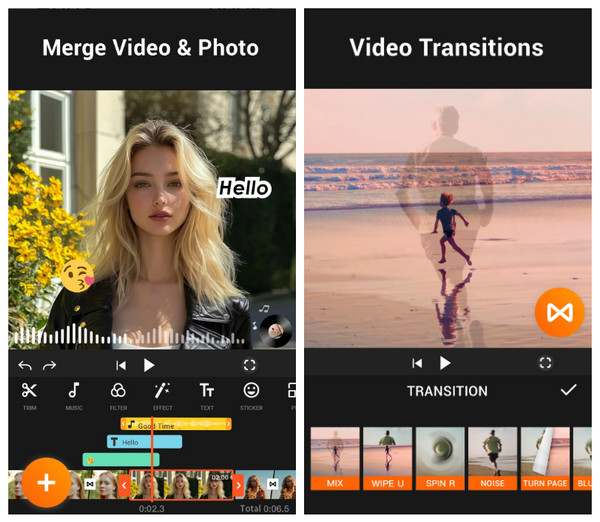
• Start the YouCut app. Tap the "Add" button to begin a new project. Choose all the clips you want to merge from your gallery.
• Afterward, arrange the uploaded clips in the right order on the timeline. Add transitions, effects, text, and more as you wish. Tap on "Save", then select a resolution and export your merged video for YouTube.
2. iMovie for iPhone
iMovie is an Apple video editing app that comes pre-installed. After merging videos for YouTube, you can ensure it maintains excellent video quality during exporting, making it a reliable option for editing videos from your iPhone.
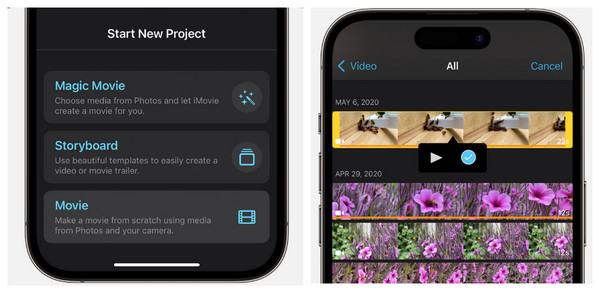
• Launch iMovie. Tap "Create Project" and select "Movie". Determine all the clips you want to combine from your camera roll; tap "Create Movie".
• Once all clips appear in sequence on the timeline, you can change their order, trim, and edit as needed. Tap "Done", and select "Share", then "Save Video".
Conclusion
As you see, merging videos for YouTube is not a complicated task. Whether it is for your vlog, tutorial, or montage, several ways are mentioned today to learn how to merge videos on YouTube. Each method has unique advantages depending on what device you’re using and your needs. For a powerful, all-in-one solution, 4Easysoft Total Video Converter is a great choice. Not only does it merge videos easily, but it also has coverage of a wide range of formats and editing tools to polish your YouTube content. Get a smooth editing workflow and produce professional-looking results today!
100% Secure
100% Secure


