Unlock all your iPhone/iPod/iPad by wiping passcode and remove Apple ID completely.
5 Reliable Ways to Recover Apple ID Password Fast in 2025
Forgetting your Apple ID password is frustrating as it locks you out from using Apple services like App Store, iCloud, and iMessage. The good news? You can recover Apple ID password and regain access. Whether on your iPhone, iPad, Mac, or browser, resetting your Apple ID password only takes a few steps. So, dive in here to see the five effective ways to learn how to recover Apple ID password quickly and securely.
Guide List
Recover Apple ID Password on iPhone or iPad with Settings Recover Apple ID Password on Mac Use Online iForgot to Recover Apple ID Password Reset Apple ID Using Apple's Account to Recover Apple ID Password Remove Apple ID with a Powerful Tool when Recover Apple ID Password Not WorkingRecover Apple ID Password on iPhone or iPad with Settings
Still have access to your iPhone or iPad? If so, finding Apple ID password is simple. You can directly reset your password using the Settings app without any extra device or steps. Following the steps below ensures you can quickly get access back to your Apple account without any delay. Here's how:
Step 1Open the Settings app on your iPhone or iPad. Tap on your Apple ID name at the top of your screen, and then go to "Password & Security" or a similar name.
Step 2From there, select "Change Password" and complete the on-screen instructions, and enter your new Apple ID password.
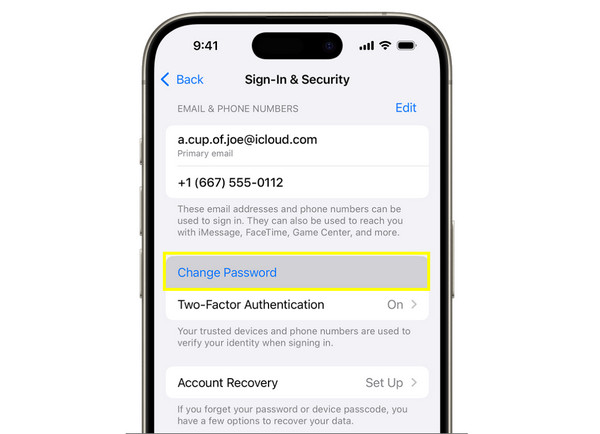
Recover Apple ID Password on Mac
If you use a Mac, you can recover your Apple ID password directly from it. Since your Mac is already signed in to your account, you can effortlessly change Apple ID password there without getting through codes on another device. Here's how to recover Apple ID password on Mac:
Step 1On your Mac, click the "Apple menu". Then, head to "System Settings" (System Preferences on some versions).
Step 2Select your Apple ID from the sidebar and navigate to the "Sign-In & Security" section. Lastly, click the "Change Password" button and follow the instructions.
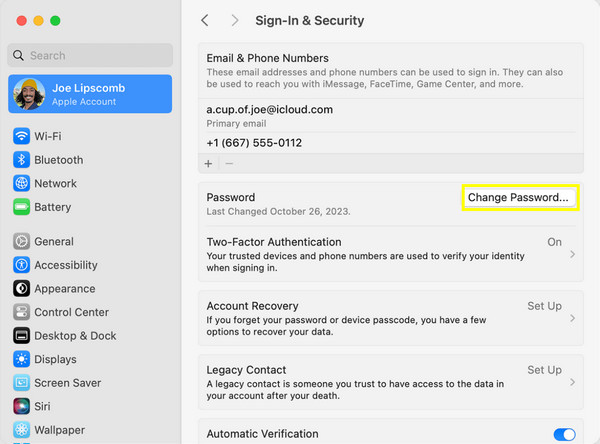
Use Online iForgot to Recover Apple ID Password
Suppose you cannot access any of your devices. Apple has an online way to recover Apple ID password with the iForgot website. Here, you can use your Apple ID email to start the recovery operation. Working on any browser, this solution is flexible, especially if your devices are stolen, lost, or unavailable.
Step 1Search for the Apple iForgot website, then input your Apple ID email address and click the "Continue" button.
Step 2Next, select a method to verify your identity, such as email, phone number, or security questions. Then, follow the on-screen instructions to reset your password.
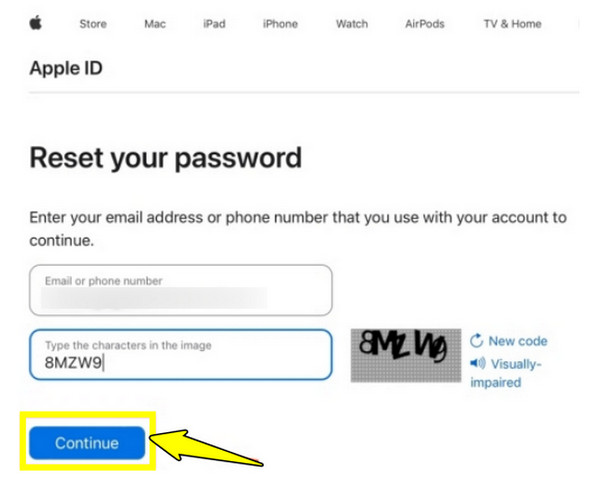
Reset Apple ID Using Apple's Account to Recover Apple ID Password
The following method to recover Apple ID password is using Apple's account recovery. While it may take a few days, it ensures you can securely get access to your account again. It is made to protect your data and verify your identity thoroughly. If you are completely locked out of your account, check out the steps below to reset Apple ID password.
Step 1Go to the Apple iForgot website, then enter your Apple ID email and click the "Continue" button.
Step 2Select "Don't have access to your iPhone?" when prompted. Then, begin the account recovery process and give the required information.
Wait for Apple to verify your identity and follow the instructions to activate Apple ID and reset your password.
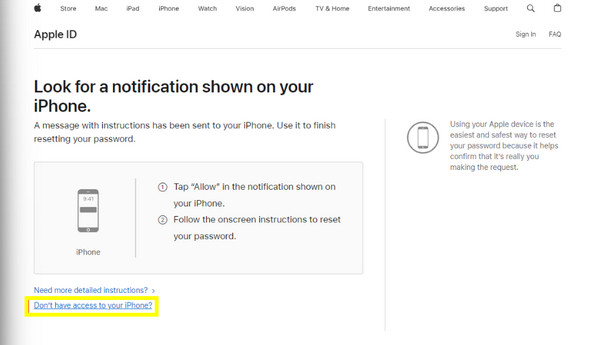
Remove Apple ID with a Powerful Tool when Recover Apple ID Password Not Working
When the usual recovery methods fail to help you recover Apple account password, you can use a reliable unlocking tool to remove the Apple ID from your device. This lets you get back complete control of your iPhone or iPad without waiting for days, and you can do it perfectly with 4Easysoft iPhone Unlocker. It is a powerful and easy-to-use program that removes Apple ID and other iOS locks in just a few clicks. Even if you do not remember your Apple ID password, this tool can get rid of the linked account so you can have a new one. Besides removing Apple ID passwords, it can remove screen passcodes, Face ID, Touch ID, and Screen Time passcodes.

Can remove Apple ID from iPhone, iPad, and iPod without a password.
Offers a fast unlocking process with a high success rate.
Compatible with a wide range of iOS versions and device models.
Erases passcodes without affecting existing data.
100% Secure
100% Secure
Step 1Launch 4Easysoft iPhone Unlocker on your computer and connect your iPhone to it. From the main screen, click the "Remove Apple ID" button, and wait for the software to detect your device automatically, then click the "Start" button.

Step 2On your iOS device, ensure "Two-factor Authentication" is turned on from "Settings". Now, check your device's information on your computer screen and click the "Start" button to proceed.

Step 3Finally, enter "0000" and click the "Unlock" button to confirm the removal of the Apple ID password. Please wait for the program to finish.

Conclusion
Now, when you forget your Apple ID password, you don't need to stress yourself out. With the five methods discussed today, you can easily recover forgotten Apple ID password and get back access to your device. However, if none of the standard recovery methods have worked and you remain locked out of your device, use 4Easysoft iPhone Unlocker. It safely removes the Apple ID from your iOS device when you cannot reset the password. It works simply, fast, and supports a wide range of iOS devices and versions. Sign in with a new Apple ID without long waiting times!
100% Secure
100% Secure



