Convert, edit, and compress videos/audios in 1000+ formats.
How to Convert Videos to 3GPP/MP4 for Sony Xperia P [Windows/Mac]
When you find your old Sony Xperia device and try to use it to play videos as a standby device, you need to convert videos for Sony Xperia first. Sony devices do not support most downloaded videos, and this article will introduce two easy ways to convert videos to 3GPP/MP4 for your Sony Xperia P on Windows and Mac. Keep reading to learn about the detailed steps to get smooth playback.
Guide List
Part 1: The Professional Way to Convert Videos for Sony Xperia with High Quality Part 2: How to Convert Videos for Sony Xperia P Device Online for Free Part 3: FAQs about Converting Videos for Sony XperiaPart 1: The Professional Way to Convert Videos for Sony Xperia with High Quality
No matter what video formats you download from the Internet, you can use 4Easysoft Total Video Converter to help you convert any video for Sony Xperia. The excellent compatibility of this program not only lies in the media formats but is also adaptable for computer systems like Windows and Mac. Besides, you can even convert videos to the desired Sony device with the preset parameters. Of course, you can adjust the codec, quality, resolution, and frame rate to keep the high quality when converting any video for Sony Xperia.

Convert videos for Sony Xperia to more than 1000 formats, including MP4, 3GPP, MKV, etc.
Provide the preset settings for most devices, such as Sony Xperia series, Apple, and HTC.
Able to adjust the output parameters to keep the high quality with the desired resolution.
Additional functions to trim, crop, edit, add effects, and enhance the quality of the videos.
100% Secure
100% Secure
Step 1Free download 4Easysoft Total Video Converter and launch it to convert any video for Sony Xperia P on your Windows/Mac. Then click the Add Files button or Plus icon to choose the desired videos in different formats to add.

Step 2Click the Convert All to menu and choose the Video tab. Then you can select the 3GP or MP4 format to convert any video for Sony Xperia. Or you can directly choose the Sony models in the Device tab.

Step 3After choosing the desired format, you can click the Custom Profile button to adjust the output settings. Change the video codec, quality, resolution, frame rate, and audio settings to keep the high quality.
Step 4Go back to the main interface, and you can reduce video file size or add effects before exporting. After that, click the Convert All button to start converting any video for Sony Xperia in batch.

Part 2: How to Convert Videos for Sony Xperia P Device Online for Free
In addition to the professional way, you can also convert videos to Sony MP4 online for free. Although you don’t need to download third-party software on Windows or Mac, you should note that online tools often support fewer formats and have a file size limitation. Luckily, you can still use it to adjust the output settings with the desired quality, so follow the detailed steps below to convert any video for Sony Xperia.
◆ Support 300+ input and output formats to convert any video for Sony Xperia series.
◆ Customize the video settings, including the codec and resolution to keep the quality.
◆ Able to convert a batch of videos to the same format simultaneously in a few minutes.
◆ Really easy to use. Enable you to convert videos to 3GP/MP4 in simple clicks.
Step 1Navigate to the official website of 4Easysoft Free Video Converter. Click the Convert Videos Now button to add the desired videos.
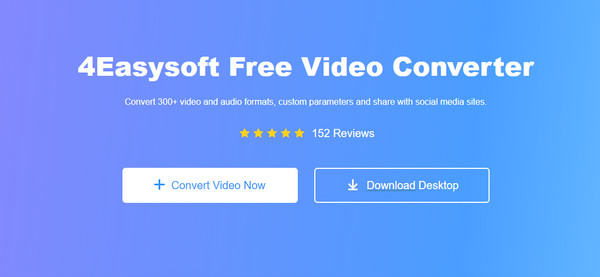
Step 2If you want to convert a batch of videos for Sony Xperia, you can click the Add File button to select more videos. In the bottom menu, you can choose the 3GP or MP4 format according to your need.
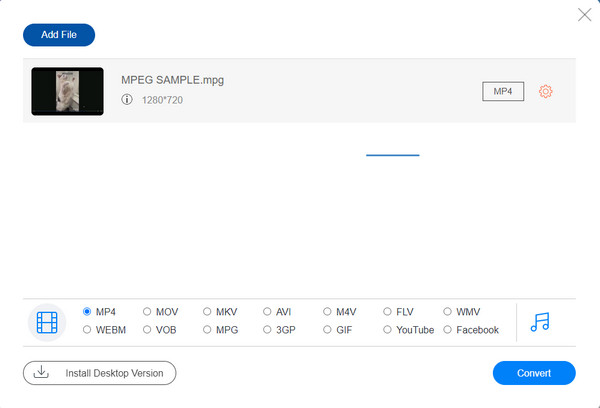
Step 3Click the Gear icon to adjust the video codec, resolution, frame rate, and bitrate to keep the high -quality output. After that, click the OK button to save the changes and click the Convert button to start converting any video for Sony Xperia.
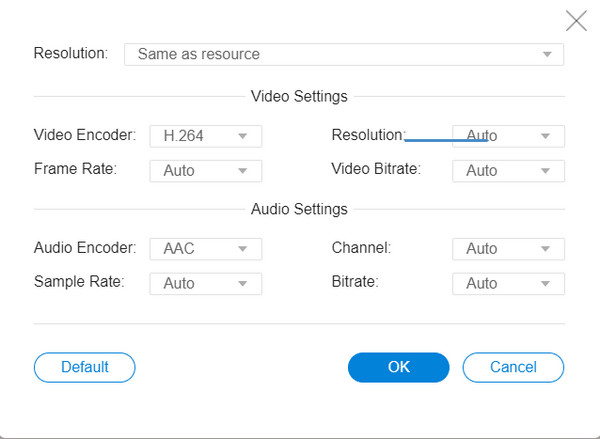
Part 3: FAQs about Converting Videos for Sony Xperia
-
Which format is better for Sony Xperia, 3GP or MP4?
For old devices, 3GP is a better choice. That’s because you can save more videos on your phone with its small size. You can convert downloaded AVI movies to 3GP for your Sony Xperia.
-
Can I convert any video for Sony Xperia through my phone?
Yes, of course. There are many video converter apps for Android/iPhone. You can download VidCompact, Video Format Factory, and more from Google Play.
-
Is it possible to play 3GP videos on other Android phones?
After you convert any video for Sony Xperia to 3GP, you may want to share your videos with others. Unfortunately, 3GP format is not supported by most Android phones now. Thus, you can choose to convert videos to MP4 format with higher compatibility.
Conclusion
This article helps you know about how to convert any video for Sony Xperia. Online tools and professional desktop software are provided for you. You can easily use the online video converter to transfer any video for Sony Xperia. But you’d better use 4Easysoft Total Video Converter to get more customized settings and high-quality output.
100% Secure
100% Secure



