Transfer and manage all data between iOS devices, device and computer, and iTunes and devices.
5 Effective Ways to Fix iPhone 15/14 Not Sending Pictures to Android
You probably encountered a scenario where you are trying to send images on your iPhone to an Android, but an error hinders you from doing it. Being in this moment for hours is indeed annoying! But then, thankfully, you found this page! This post features 5 proven practical solutions to fix the “iPhone not sending pictures to Android” issue! These solutions will definitely help you solve it and enable you to send images to Android freely! Explore them now!
Guide List
How to Fix iOS Not Sending Pictures to Android through iMessage 3 Ways to Fix iOS Not Sending Pictures to Android via MMS Bonus Tips: A Powerful Tool to Transfer All iOS Data Quickly FAQs about How to Fix iOS Not Sending Pictures to AndroidHow to Fix iOS Not Sending Pictures to Android through iMessage
The first solution this post recommends you is to fix iPhone not able to send pictures to Android through iMessage. iMessage is Apple’s very own messaging service capable of sending various encrypted messages that appear on a blue bubble with the use of an internet connection or data network. If you are using iMessage to send pictures to Android users and it won’t let you do it for some reason, then some of its settings might accidentally be changed, or it needs to restart for refreshment and make it work again. Now to fix it, follow the steps provided below and check whether it solves the issue of iPhone not sending pictures to Android:
1. Check Whether the iMessage is Enabled
To check if iMessage is currently enabled, follow the steps below, and once you are done with it, try to send an image to Android to see whether it fixes the iPhone not able to send pictures to Android issue.
Step 1On your iPhone, head to your Settings app and tap the Messages option.
Step 2Then check whether the iMessage is currently turned On on the Messages screen. If its switch button is on its green color, then it is enabled. In case it is not, tap on it to turn it On.
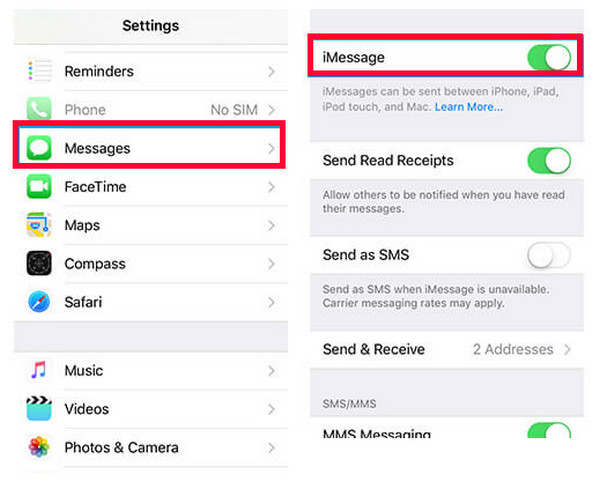
2. Restart iMessage
Another way to fix the iPhone not sending pictures to Android through iMessage is to restart the Apple messaging service. The iPhone faces many issues, most of which are solvable by restarting the iOS device or a specific Apple service. You can perform the steps below to see if the issue you are facing is also solvable by restarting it.
Step 1Access your iPhone’s Settings app and select the Message option.
Step 2Next, turn Off the iMessage switch button and re-enable it after a few seconds. Then, try sending an image to Android to see whether this solution solves the issue.
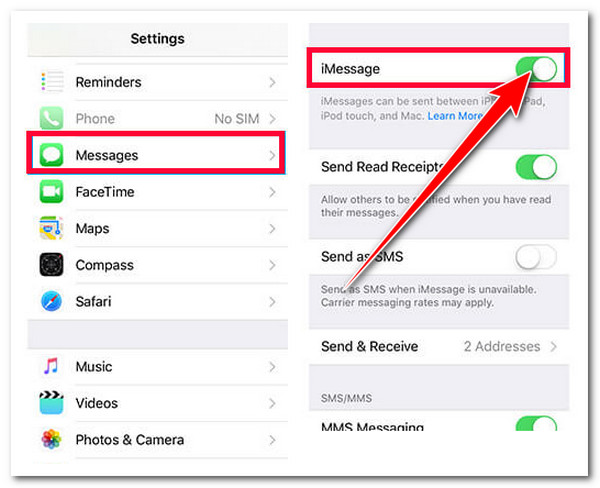
3 Ways to Fix iOS Not Sending Pictures to Android via MMS
Another way to free yourself from being bothered by the question, “Why is my iPhone not sending pictures to Android?” is to fix various issues with your iPhone’s MMS. Unlike iMessage, messages sent using MMS are not encrypted and appear on a green bubble. It also utilizes a text messaging plan to send text and media messages. If this feature is not enabled, currently not working, or accidentally modified, then there’s a great chance the issue is due to MMS. Don’t worry; this post features 3 ways to fix the issue via MMS. So, without any further ado, discover them now!
1. Check Whether MMS is Enabled
Your iPhone will definitely not allow you to send iPhone pictures to Android if the MMS is disabled. To check whether your iPhone’s MMS is enabled, perform the steps below:
Step 1Head to your iPhone’s Settings app and select the Messages option.
Step 2Then, check if the MMS Messaging’s switch button is in green color. This implies it is currently enabled. If it is not, you can tap to switch button to turn it On.
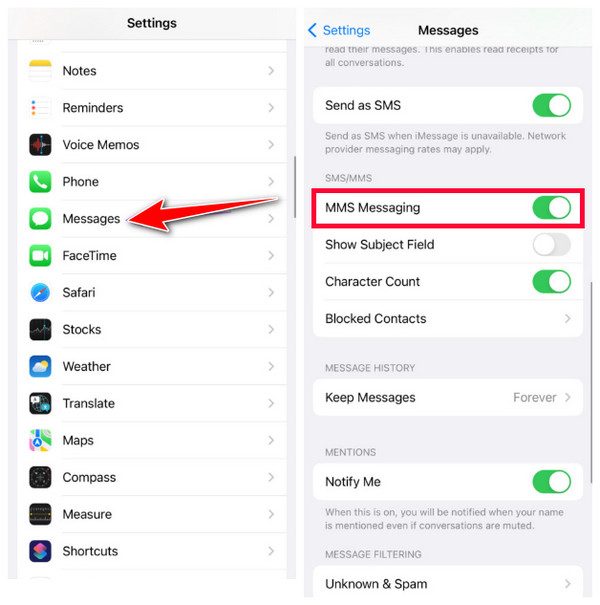
2. Reset Network Settings to Refresh MMS
If the issue still bothers you, you can reset your Network Settings. This solution will reset all your Network settings, including your MMS setups, and return the default network arrangements. To do this, here are the few steps you must follow:
Step 1Launch your iPhone’s Settings and select the General option.
Step 2Then, tap the Reset option, and on the new screen, select Reset Network Settings. In this way, you can fix iPhone not sending pictures to Android.
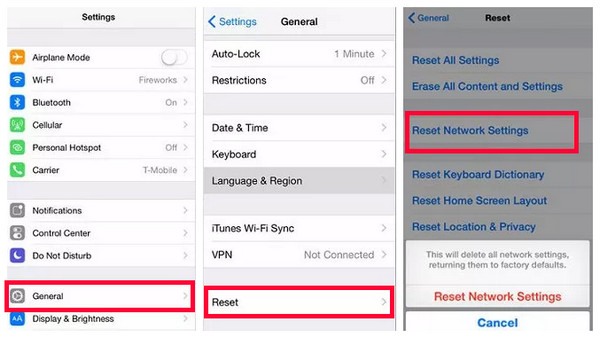
3. Contact Carrier
Contact your Carrier and ask whether they allow their users to send MMS messages. There’s also a chance that the problem arises because the Carrier restricts its users from sending MMS messages to Android users. If they do allow you, then the recipient’s Carrier (Android) could be the one who restricts them from receiving MMS messages.
Bonus Tips: A Powerful Tool to Transfer All iOS Data Quickly
Now that you have discovered how to fix the issue of “iPhone not sending pictures to Android,” you probably can now send various images to Android. In case you are thinking of sending other media files and documents to Android, one of the great options to do this is to use the 4Easysoft iPhone Transfer tool! Why? Because this tool enables you to transfer a bulk of different files quickly to your computers and then transfer it to Android. Moreover, it also allows you to manage files according to your preferences; it supports Photo Manager, Contact Assistant, and Music Editor. Furthermore, it also allows you to do file edits, deletions, and conversions.

Support seamless data or file transfer between iOS Devices, Computers, and iTunes.
Offer a Safe and Fast file-transferring process across different devices.
Equipped with a Preview feature that lets you see all the files to transfer.
Infused with the ability to transfer 20+ files such as necessary, media, and social files.
100% Secure
100% Secure
FAQs about How to Fix iOS Not Sending Pictures to Android
-
Why does my iPhone 14 not sending pictures to Android?
The reason why your iPhone 15/14 is not sending pictures to Android might be due to disabled MMS Messaging. If it is disabled, then it will definitely allow you to send images to Android. To check if it is enabled, head to your Settings, tap the Messages option, and check if the MMS is enabled.
-
Does sending pictures on iPhone using MMS require an Internet Connection?
Yes, it requires an internet connection, either from cellular data or a Wi-Fi connection. If you currently don’t have any source of internet connection, then MMS won’t allow you to send Pictures to Android.
-
What would be the settings that will be reset after choosing Reset Network Settings?
The Network Settings that will be reset include Wi-Fi, Bluetooth, VPN, Network Adapters, and Ethernet. After resetting, all of those Network’s corresponding settings will return to their original setup.
Conclusion
That’s it! Those are the effective ways to fix the “iPhone not sending pictures to Android” issue. Now that you already execute them, you can now probably send various pictures to Android. If you are thinking of sending not only pictures as well as different files, then let the 4Easysoft iPhone Transfer tool help you transfer them. Through this tool, you can assure having a fast, efficient, and safe file transferring process and having no problem about iPhone sending pictures to Android. It also supports additional features! Feel free to visit this tool’s official website to discover more of its other powerful features!
100% Secure
100% Secure

 Posted by
Posted by 