Convert, edit, and compress videos/audios in 1000+ formats with high quality.
6 Best Free FLAC Converters for Transfer Your Music [Windows/Mac]
When you have a batch of FLAC music on your device, you may find it takes up large storage space. And sometimes, this lossless music can’t be played on most devices. FLAC converters are here to help you solve the problems. FLAC files are known to have huge file sizes and are linked to compatibility issues. You can read the article and learn about the 6 best FLAC converters, across platforms like Windows and Mac, to transfer your music to MP3 or WAV. Then, you can save and play music without worries.
Guide List
Part 1. Professional FLAC Converter with the Lossless Quality [Windows/Mac] Part 2. 5 Easy-to-use FLAC Converters Online for Free Part 3. FAQs about the Best FLAC ConverterPart 1. Professional FLAC Converter with the Lossless Quality [Windows/Mac]
4Easysoft Total Video Converter supports 600-plus video and audio formats, which includes FLAC format. Using this FLAC converter on Mac or Windows, you can apply some audio customizations to your FLAC files before converting them; you can ensure you obtain a high-quality output. Moreover, this tool alters memory to accelerate the conversion process smoothly and quickly. Furthermore, it supports many devices presets, such as Android and iOS so you can choose the right fit for your mobile device. With those different initial features, you can ensure a much more compatible output and maintain or enhance the quality of your FLAC file.

Supports 60X Ultra-fast speed lossless quality conversion process with FLAC to MP3.
Infused basic audio editing features such as trimming/cutting and applying fade in and out.
Compact with audio modification settings which include an encoder, rate, bitrate, and channel.
Offers FLAC to MP3 batch conversion process and other with other formats.
100% Secure
100% Secure
Step 1Visit the 4Easysoft Total Video Converter to download and install the tool on your device. Import your FLAC file by clicking the Add Files button. Choose the FLAC files you want to convent and tick Open.

Step 2Suppose you want to convert your FLAC into MP3. Click the Format button, proceed to the Audio tab and click the MP3 format. You can also use it to convert FLAC to WAV, OGG to MP3, etc.

Step 3You can also apply some adjustments to your output file by clicking the Custom Profile button with the Gear icon. You can apply some changes to your output according to your preferences.

Step 4You can also change your preferred storage path location by clicking the Save to dropdown list. Then tick the Convert All button to begin the conversion.

Part 2. 5 Easy-to-use FLAC Converters Online for Free
If you are looking for a straightforward tool accessible on both Windows and Mac. Then you should take note of these five amazing online FLAC to MP3 converter tools. Regarding the steps, we assume you want to convert FLAC to an MP3 format. But if you wish to convert it to WAV, you can still follow the steps and change the output format to WAV instead of MP3.
1. Cloudconvert
Cloudconvert is an online FLAC converter that supports almost all video, audio, documents, ebooks, archives, images, spreadsheets, and presentation formats. This tool allows you to control your FLAC audio's quality, for it is infused with customized settings before converting it. Although this tool can provide excellent conversion services, it is sometimes linked with specific issues. Most people find this tool limits their file inputs and preferred bandwidth and encounters timeout errors.
Step 1Visit Cloudconvert's website and click the Select File button to upload your FLAC file. You can also upload your file from Google Drive, Dropbox, OneDrive, or by a URL.
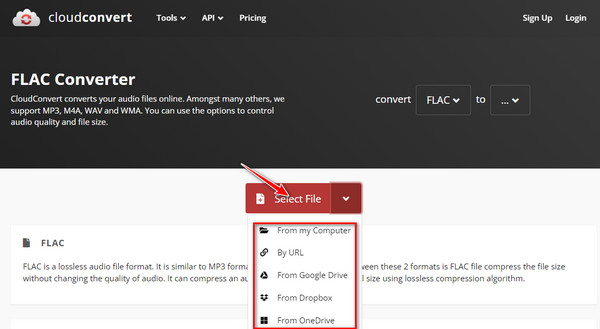
Step 2Tick the Convert to dropdown list and select MP3 as your output format from this FLAC converter.
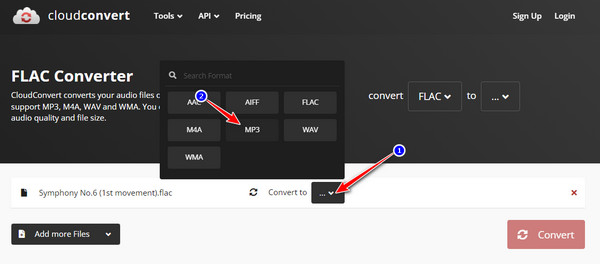
Step 3To start the conversion process, click the Convert button and wait for the tool to finish the uploading. Once done, you can download the converted file to your device.
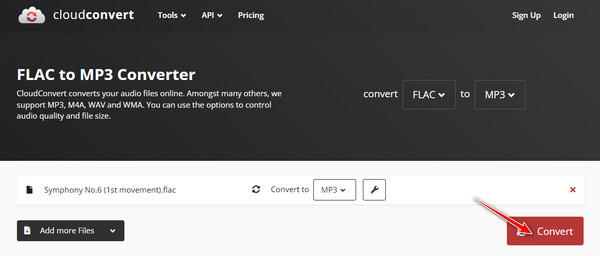
2. Zamzar
It is one of the most versatile tools you may use as your FLAC converter. This tool can convert documents, images, videos, and audio, which supports 1100 formats. Furthermore, the conversion will take only a couple of minutes to finish it. However, this tool is not infused with the capability of customizing your output which will not ensure you obtain a good quality output. Despite that drawback, Zamzar can still provide you excellent conversion process.
Step 1Go to Zamzar's website and click the Choose Files button to import your FLAC file into the tool's interface. You are also provided other options for importing your FLAC file from URL, Box, Dropbox, Google Drive, or OneDrive.

Step 2If you wish to convert your FLAC file into MP3, click the Convert To dropdown list button, look for the MP3 format under the Audio formats and tick it.
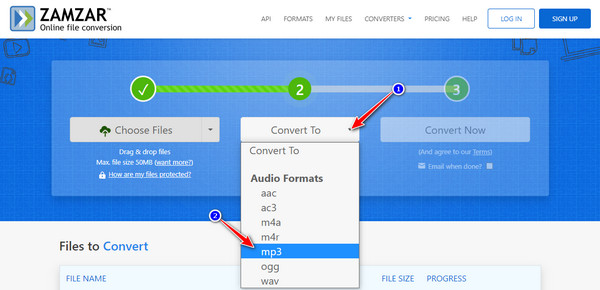
Step 3To begin the conversion process, click the Convert Now button and wait for the tool to finish the progress bar. This process will take a couple of minutes to complete the upload before it proceeds to convert your FLAC file.

3. AnyConv
Like other online FLAC converters, you can also use this tool for free. This FLAC converter tool has a straightforward interface, conversion features, and process. Additionally, this tool will not require you to download any tool or programs before you can use it. Moreover, this also converts other files, not just FLAC, documents, ebooks, archives, and more. Unfortunately, once you use it with a slow internet connection, what is most likely to happen is that the tool will discontinue and shows an 'Error' word.
Step 1Click the Choose File button in the AnyConv website's interface to import your FLAC file. You can also Drag and Drop your file directly into the tool's interface.
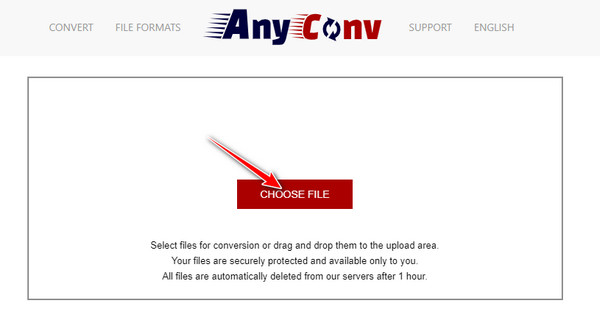
Step 2To select MP3 as your output format, click the to dropdown list button and tick MP3 format.
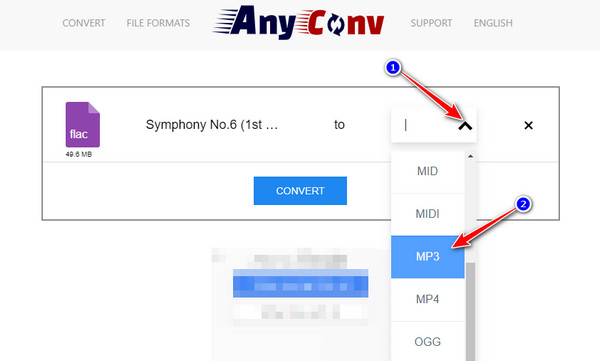
Step 3Tick the Convert button to start the conversion process. Wait for the tool to finish the uploading process which will take a couple of times.
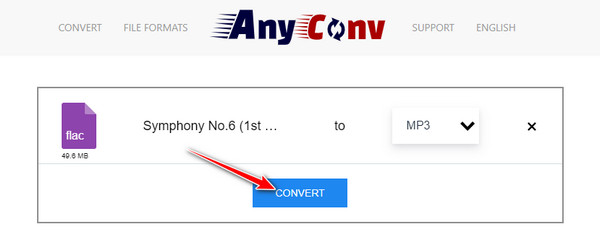
4. Podcastle
Another straightforward FLAC converter tool you can use on the market. This tool doesn't require you to spend a lot of time understanding and doing the FLAC to the MP3 conversion process. What's more, is that this tool comes with a very eye-pleasing interface design and easy-to-understand converting features. It covers eight audio formats, with almost 50 conversions out of those formats. It is a simple online converter tool, but it lacks video customization settings and is preferable to use by beginners.
Step 1Visit Podcastle's website and click the Choose Audio File button to import your FLAC file. You can also Drag and Drop the file directly on the tool's interface. Wait for the tool to finish the uploading process which will take a couple of time.
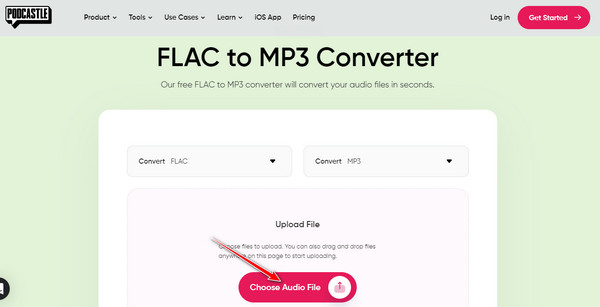
Step 2To convert FLAC to MP3, click the Convert dropdown list on the left and select MP3 as your output format.
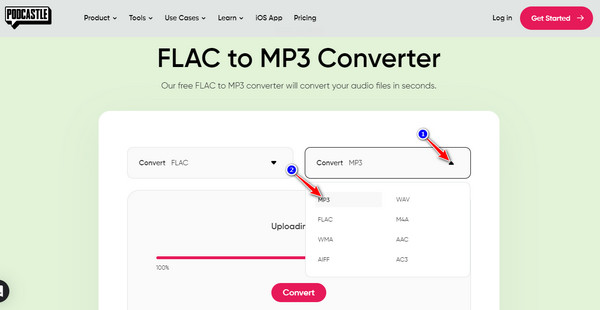
Step 3Tick the Convert button to start the conversion process.
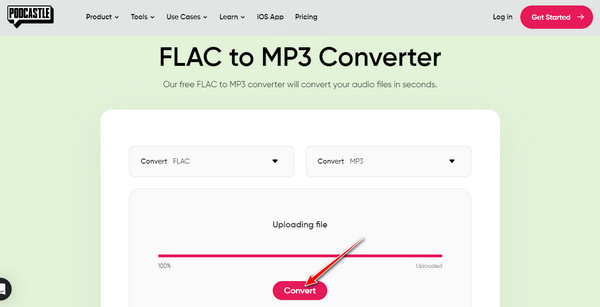
5. ConvertFiles
ConvertFiles is also part of the simple yet excellent FLAC to MP3 converter tools you might encounter on the market. This tool can convert various videos, audio, graphics, and texts. Additionally, you can import FLAC files up to 250 MB and upgradable to a much larger file size. However, this tool has no options to tweak your audio file before converting it. But this tool can work with large file sizes and supports 300 formats despite its simplicity.
Step 1Go to the ConvertFiles website and click the Browse button to import your file to the interface.
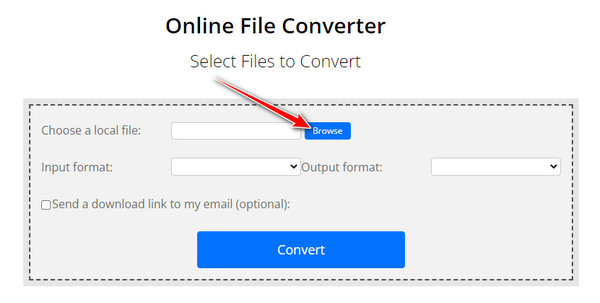
Step 2Click the Output format dropdown list button, and select MPEG-3 (MP3) format.
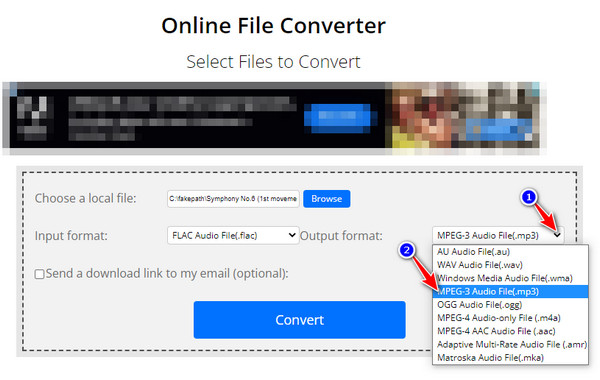
Step 3To start the conversion process, click the Convert button. The same goes for other online FLAC converter tools; wait for the tool to finish the uploading process before you can download the converted file (MP3) on your device.
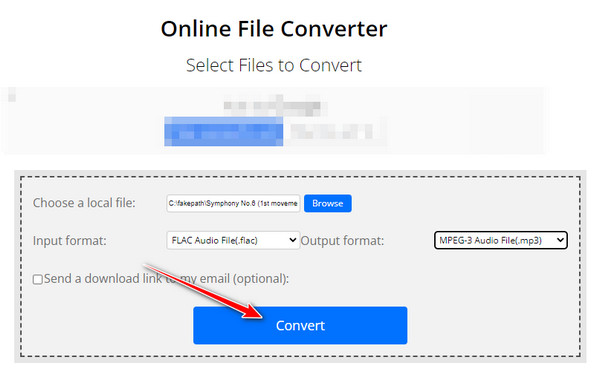
Part 3. FAQs about the Best FLAC Converter
-
Which one is better? FLAC or MP3?
Both of these popular formats are good, and the answer to this question relies on what purpose you are going to use them. FLAC is a lossless file format that preserves the original audio quality without ruining or destroying it. On the other hand, MP3 is a lossy format, meaning compression may cause an MP3 file sound distortion. Aside from that, with regards to sound, FLAC is way better than MP3. If we talk about small-size formats, MP3 is better than FLAC.
-
Can I use iTunes to convert FLAC to MP3?
No, iTunes only supports AAC, AIFF, Apple Lossless, MP3, and WAV but not with FLAC format. If you wish to convert FLAC format using a much more powerful tool and usable with MAC, then try using 4Easysoft Total Video Converter as your FLAC converter. This tool supports Windows and macOS platforms and offers 600-plus formats, which include FLAC, WAV, and MP3.
-
Do VLC is capable of converting FLAC files?
Yes! This media player can easily convert your FLAC files into MP3 or other popular audio formats. However, this tool is not infused with some of the features you can see on other video or audio converting tools, such as advanced video tweaking and enhancing.
Conclusion
There you go; those great tools can be used to convert your files in a FLAC format to MP3 or WAV. Online FLAC converters have no system limit and are suitable for Mac/Windows, but they can’t offer lossless quality. This type of tool that uses the internet is commonly linked with conversion performance, speed, and quality issues. Moreover, they usually take a lot of time to finish uploading and converting your file. Suppose you wish to have a much better FLAC converter on Windows or Mac with excellent services, lossless quality output, and stunning audio tweaking features, 4Easysoft Total Video Converter is what you are looking for. Feel free to download and use it and convert your FLAC files now!
100% Secure
100% Secure



