Rip DVD to MP4 (H.264/HEVC) and other popular formats with Original Quality
Ultimate Ways to Rip DVD to MPEG with High Quality on Windows/Mac
You may remember your favorite DVD movies and want to play them on mobile phones, computers, and other devices. Converting DVD to MPEG 1/2/3/4 is always the best option, for it will keep the original quality of your DVD video and the most widely used video codes on many devices. Read this to the end, and you can learn the best DVD to MPEG converter available for Windows and Mac.
Guide List
Part 1: How to Rip DVD to MPEG 1/2/3/4 with High Quality on Windows/Mac Part 2: Detailed Steps to Convert DVD to MPEG through Handbrake Part 3: Tips on Ripping DVD to MPEG Codec for Different Devices Part 4: FAQs about Converting DVD to MPEGPart 1: How to Rip DVD to MPEG 1/2/3/4 with High Quality on Windows/Mac
If you want an ultimate DVD to MPEG ripper, the 4Easysoft DVD Ripper offers an 60x ultra-fast DVD-ripping speed with GPU Acceleration. Furthermore, many output formats are supported by this program, including MPEG/MPG, MOV, WMV, MKV, and more. You can even change the MPEG codec in the MP4 format as you like. It also provides additional editing functions to add effects during DVD to MPEG converting process.

Convert your DVD to MP4 (MPEG 1/2/3/4) within 5 minutes, still preserving the original quality
Detect DVDs effectively to extract the desired parts and chapters of audio tracks and original videos.
It offers an intuitive interface that makes it convenient and easy for your ripping experience.
Aside from converting DVD to MPEG, this software allows you to crop, rotate, and add filters to the videos.
100% Secure
100% Secure
Step 1Download and install the program, then launch it. When you have launched the program, insert your DVD into your computer’s DVD drive, then select Load DVD to start ripping DVD to MPEG. It will automatically load your DVD files, or you can click the Full Title List to load all selected titles.

As all the titles will appear, check the box of the titles you want to add, then click OK to confirm.

Step 2There are three options for the output file: Rip to Video/Audio, Rip to DVD Folder, and Rip to DVD ISO File. Choose Rip to DVD Video/Audio to rip DVD to MPEG. You can even change the codec and other parameters to keep the high output quality.

Step 3Next, in the upper-right corner of the program, click the drop-down button to choose your output format. You can select MPEG as your output format or MPG Lossless since it will keep the original quality of your DVD. If satisfied, click Rip All at the bottom-right corner to rip the DVD to MPEG.

Part 2: Detailed Steps to Convert DVD to MPEG through Handbrake
Handbrake is a free and open-source program that lets you convert DVDs into many different formats, including converting DVDs to MPEG-4 video files. Although it doesn’t support many output formats, MPEG-4, and MPEG -2 for video codecs and AAC, MP3, AC3, etc., for audio codecs are available. If you have to rip non-copy-protected DVDs, use Handbrake to rip DVD to MPEG with the detailed steps below.
Step 1Download and install Handbrake on your computer, this DVD-ripping tool is compatible with Windows, Mac, and Linux. Open Handbrake, and insert your DVD into your computer’s DVD drive. Click Source at the top left, select DVD/VIDEO_TS Folder, Handbrake will start scanning all titles in your DVD then choose what you want to rip, then click OK.
Step 2To convert your DVD to MP4, click the Summary tab and then the Format drop-down menu. Here you can click the MP4 format to export. Under Summary, change the video codec to MPEG 4 or MPEG 2 since it will preserve the original quality of your DVD.
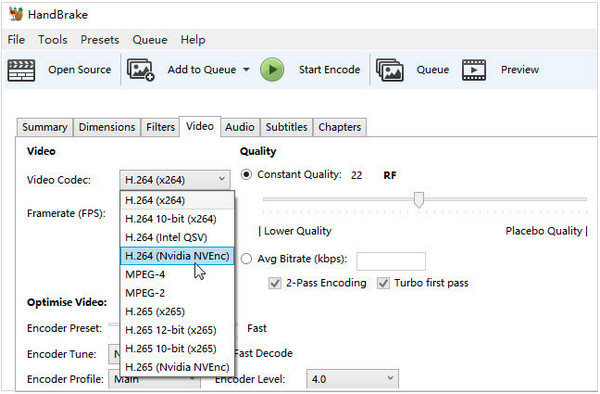
Step 3If you still haven't set up your destination folder, choose one by clicking the Browse button, and change the output file name and the output file. Make sure the folder has enough free space. When done, click Start Encode at the top to start ripping your DVD to MPEG.
Part 3: Tips on Ripping DVD to MPEG Codec for Different Devices
Follow the advice below when ripping a DVD to MPEG video codec if you want to play and watch your ripped DVD to MPEG video codec in high quality.
1. Choose an excellent DVD ripper. Before you begin ripping DVDs, you must first find the best one. Some DVD-ripping software is free but has limited features, while others have a large number of supported formats and numerous valuable functions. One such program to consider when ripping a DVD is that it endorses the format you require, provides excellent quality, and does much more to satisfy your needs. You might use one of the two professional DVD rippers mentioned above.
2. Set the aspect ratio, bit rate, frame rate, and other video and audio parameters as required. For instance, if your DVD movie is going to be played on such a large screen, its parameters must be adjusted in order for it to fit on the screen. All of them are necessary for properly and smoothly ripping your DVD to the MPEG video codec.
3. You must specify the format. As previously stated, MPEG has numerous codecs, including MPEG-1, MPEG-2, MPEG-3, MPEG-4, and others. You should completely stick to the format the media player accepts where you will watch your DVD movie.
Part 4: FAQs about Converting DVD to MPEG
-
Which media player is capable of playing ripped DVDs as MPEG files?
Most media players, including QuickTime, VLC, Apple TV, and Windows Media Player, support the MPEG format. If you want to watch MPEG-2 files with Windows Media Player, you'll need to install a special encoder. To watch your video files on mobile devices, you must first convert them to MP4.
-
Can I rip DVDs to MPEG using Windows Media Player?
This media player can burn CDs and DVDs and copy music, images, and videos from your computer to a CD or DVD. Furthermore, you can also use this media player to rip DVDs, which allows you to transfer music, photos, and movies from a DVD to your PC.
-
What is the best format for ripping a DVD to MPEG?
Although DVD video contains MPEG-2, the most compatible format is MP4 with MPEG4 codec. It is supported by most devices and can export high-quality videos.
Conclusion
A good DVD ripper is a must-have for an exceptional-quality DVD-to-MPEG ripping operation. You could use the two DVD ripper tools mentioned above, Handbrake and 4Easysoft DVD Ripper. Check to see if the program supports almost all formats, converts quickly, provides customization, and can deliver what you require. These qualities are the best match for the 4Easysoft DVD Ripper. This fantastic software lets you rip your DVD to MPEG or many other formats.
100% Secure
100% Secure

 Posted by
Posted by 