How to Rip DVD to iPod on Windows/Mac - Ultimate Guide
When you want to watch a DVD movie or extract music from a DVD to play on the iPod, the easiest way is to find a DVD ripper and convert the DVD to iPod-supported formats, such as VLC Media Player and Winx DVD ripper Platinum. However, if you want to watch high-quality DVD movies on iPod Touch 7, you may need a professional DVD to iPod converter on Windows/Mac. Read this article to learn more about how to play DVD videos on your iPod.
Guide List
Part 1: Audio and Video Formats Supported By iPod Part 2: The Best Ways to Rip DVD to iPod on Windows/Mac Part 3: Other 3 Easy Methods to Convert DVD to iPod Part 4: FAQs about How to Rip DVD to iPod on Windows/MacPart 1: Audio and Video Formats Supported By iPod
| Supported Audio | Supported Video | |
| iPod Touch | AAC, Protected AAC, MP3, MP3 VBR, Audible (formats 2, 3, and 4), Apple Lossless, WAV, and AIFF | H.264, M4V, MP4, MPEG-4, MOV, HEVC, Motion JPEG |
| iPod Classic | AAC, MP3, MP3 VBR, Audible (formats 2, 3, and 4), Apple Lossless, WAV, and AIFF | H.264, M4V, MP4, MPEG-4, and MOV |
| iPod Nano | AAC, MP3, MP3 VBR, Audible (formats 2, 3, and 4), Apple Lossless, WAV, and AIFF | H.264, M4V, MP4, MPEG-4, and MOV |
Notice: Other specific information can be found on Apple’s official website.
Part 2: The Best Ways to Rip DVD to iPod on Windows/Mac
If you want to rip DVDs to iPod with high quality and fast ripping speed, 4Easysoft DVD Ripper is the best choice without any suspicion. This Windows/Mac DVD ripper can rip DVDs to 1280x720 H.264 MP4 to play on iPod Touch 7 with high quality. It provides more than 600 formats that you can rip DVDs to desired formats, such as H.264, M4V, MP4, and MOV. Moreover, it also provides basic editing features to make a wonderful video.

1. Can customize the appropriate video settings for iPod by adjusting the resolution and frame rate.
2. Provide the accelerator to rip large DVDs within fewer minutes.
3. Support adding subtitles to iPod video and extracting audio from DVDs.
100% Secure
100% Secure
Step 1Download the 4Easysoft DVD Ripper and launch it. You should insert DVD into the DVD drive on your computer and click the Load DVD button to choose Load DVD Disc, Load DVD ISO, or Load DVD Folder. It will load the main title of the DVD files without your operation. But you can also click the Full Title List button to load the selected titles and click the OK button to confirm your selection.

Step 2Select the Rip to Video/Audio option and click the Rip All to button to select H.264 MP4 as the output format. You can customize the resolution to 1280x720 which is most suitable for the iPod Touch 7 by clicking the Customize Profile button.(Notes: If you want to extract the audio from DVDs, you can click the Rip All button to choose the MP3 as the output format. You can customize the bit rate to 320kbps by clicking the Custom Profile button.)

Step 3If you want to rip DVDs to iPod on Mac with subtitles, you can click the Edit button and the Subtitle button. Moreover, you can customize your subtitle by adjusting the position, opacity, size, font style, color, and so on under the video.

Step 4After choosing the output format and customizing the settings, click the Rip All button to start ripping DVDs to iPod on Mac/Windows. You can merge multiple files into one file by checking the Merge into one file option.

Part 3: Other 3 Easy Methods to Convert DVD to iPod
Method 1: Handbrake (Mac)
Handbrake is not only a free and open-source tool to convert video but also can rip DVDs and Blu-ray discs to iPod on Mac. This tool is compatible with many platforms including Windows, Mac, and Linux. You can use Handbrake to preset many parameters, such as quality and size. But the disadvantage is that the conversion speed is slow and it will lose quality during the conversion.
Step 1Insert your DVDs into the DVD drive on your computer and launch the Handbrake. Then it will pop up a Source Selection window, you can select your DVDs. If not, you need to click the Open Source button to upload your DVDs.
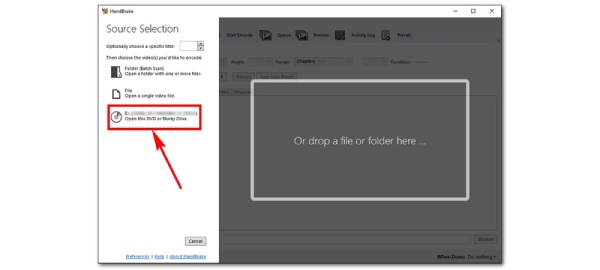
Step 2The handbrake usually automatically selects the longest title, but you can click the Title button to choose the title according to your needs. You can click the Preset button to select the video resolution to 720p.
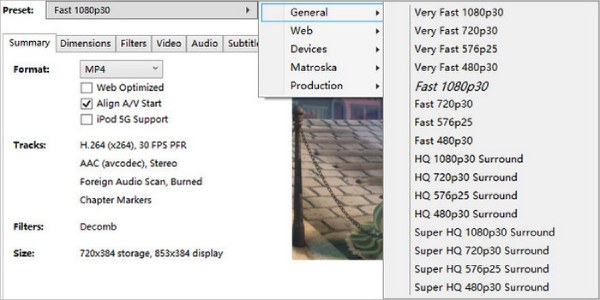
Step 3Choose the MP4 as the output format by clicking the Summary button and the Format button. Then click the Browse button to choose the save path. When you have finished all the parameters, you can click the Start Encode button to start converting DVDs to iPod on Mac.
Method 2: VLC Media Player (Windows/Mac)
VLC Media Player is a popular video player, but you don’t know that it’s also a DVD to iPod converter. This tool supports various popular video formats so that you can convert DVDs easily. Moreover, it can be compatible with Windows, Linux, iOS, and Android. But it does not have enough editing functions to make a wonderful DVD movie to play on iPod.
Step 1After downloading the VLC and launch this DVD to iPod converter. Then you should insert your DVDs into the DVD drive on your computer. Click the Media button to check the Open Disc option.
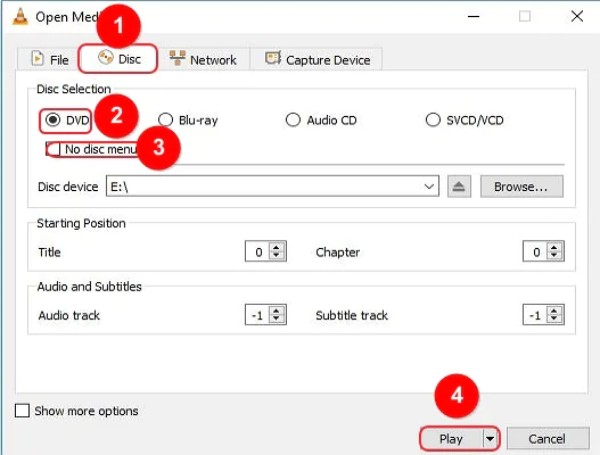
Step 2Then will pop up the Open Media window, you need to click the Disc button and select the DVD option. Click the Play button to load your DVDs into VLC Media Player.
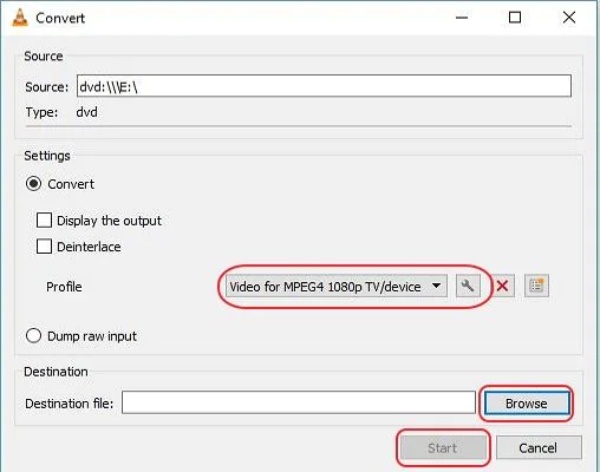
Step 3You can choose the MP4 as the output format by clicking the Profile button from the Convert window. Then you can click the Browse button to choose the output folder and click the Start button to start converting DVDs to iPod on Mac.
Method 3: Winx DVD Ripper Platinum (Windows/Mac)
If you want to add subtitles to videos, you can try the Winx DVD Ripper Platinum. This tool has a simple interface that can rip DVDs to MP4 easily for beginners. But it does not have any editing features or customized settings.
Step 1Open the Winx DVD Ripper Platinum and insert your DVDs into the DVD drive on your computer. Click the Disc button to load the DVDs into the software. And it also accepts ISO images and DVD folders.
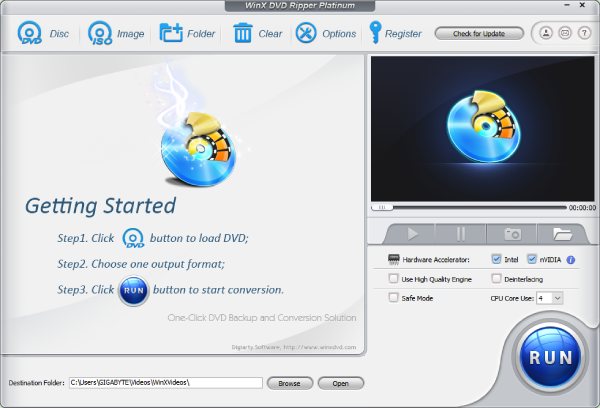
Step 2It will pop up the Output Profile window by choosing the title of the DVD. You can choose the MP4 as the output format by clicking the General Profile button. Then click the OK button to save the parameters.

Step 3Click the Browse button to select the output path. Then the last step is to click the RUN blue button to start ripping DVDs to iPod on Mac/Windows.
Part 4: FAQs about How to Rip DVD to iPod on Windows/Mac
-
1. Can I rip DVD to iPod on Mac with MakeMKV?
Unfortunately, you can’t. MakeMKV only converts DVDs to MKV, but iPod can support video formats including H.264, M4V, MP4, MPEG-4, MOV, HEVC, and Motion JPEG.
-
2. How to extract the audio from DVDs to iPod?
You should need a DVD to iPod converter to convert DVD to MP3, such as Handbrake. Then load your DVD to the software by clicking the Open Source button. Click the Format button to choose the MP3 as the output format.
-
3. Can I add subtitles to the DVD and play it on iPod?
Yes, of course. You can use the VLC Media Player to add subtitles by clicking the Subtitle button and clicking the Add Subtitle File button.
Conclusion
That’s all. Now, you should master at least 4 methods to rip DVDs to iPod on your device. You can choose one of them to use according to your needs and preferences. But if you want to rip DVDs with high quality and convert large DVDs within a few minutes, 4Easysoft DVD Ripper is the nice choice you should try.
100% Secure
100% Secure



